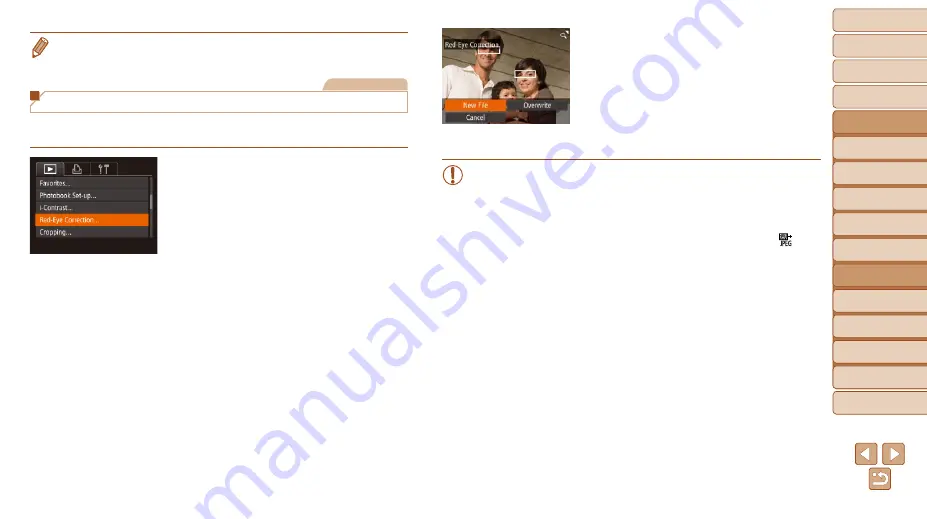
121
1
2
3
4
5
6
7
8
9
10
Cover
Before Use
Common Camera
Operations
Advanced Guide
Camera Basics
Auto Mode /
Hybrid Auto Mode
Other Shooting
Modes
Tv, Av, M, C1,
and C2 Mode
Playback Mode
Wi-Fi Functions
Setting Menu
Accessories
Appendix
Index
Basic Guide
P Mode
•
If [Auto] does not produce the expected results, try correcting images using
[Low], [Medium], or [High].
Still Images
Correcting Red-Eye
Automatically corrects images affected by red-eye. You can save the
corrected image as a separate file.
1
Choose [Red-Eye Correction].
z
z
Press the <
n
> button, and then
choose [Red-Eye Correction] on the [
1
]
2
Choose an image.
z
z
Press the <
q
><
r
> buttons or turn the
<
7
> dial to choose an image.
3
Correct the image.
z
z
Press the <
m
> button.
z
z
Red-eye detected by the camera is now
corrected, and frames are displayed
around corrected image areas.
z
z
Enlarge or reduce images as needed.
Follow the steps in “Magnifying Images”
4
Save as a new image and
review.
z
z
Press the <
o
><
p
><
q
><
r
> buttons or
turn the <
7
> dial to choose [New File],
and then press the <
m
> button.
z
z
The image is now saved as a new file.
z
z
Follow step 5 in “Resizing Images”
).
•
Some images may not be corrected accurately.
•
To overwrite the original image with the corrected image, choose
[Overwrite] in step 4. In this case, the original image will be erased.
•
Protected images cannot be overwritten.
•
RAW images cannot be edited this way.
•
Red-eye correction can be applied to JPEG images shot in [ ], but
the original image cannot be overwritten.






























