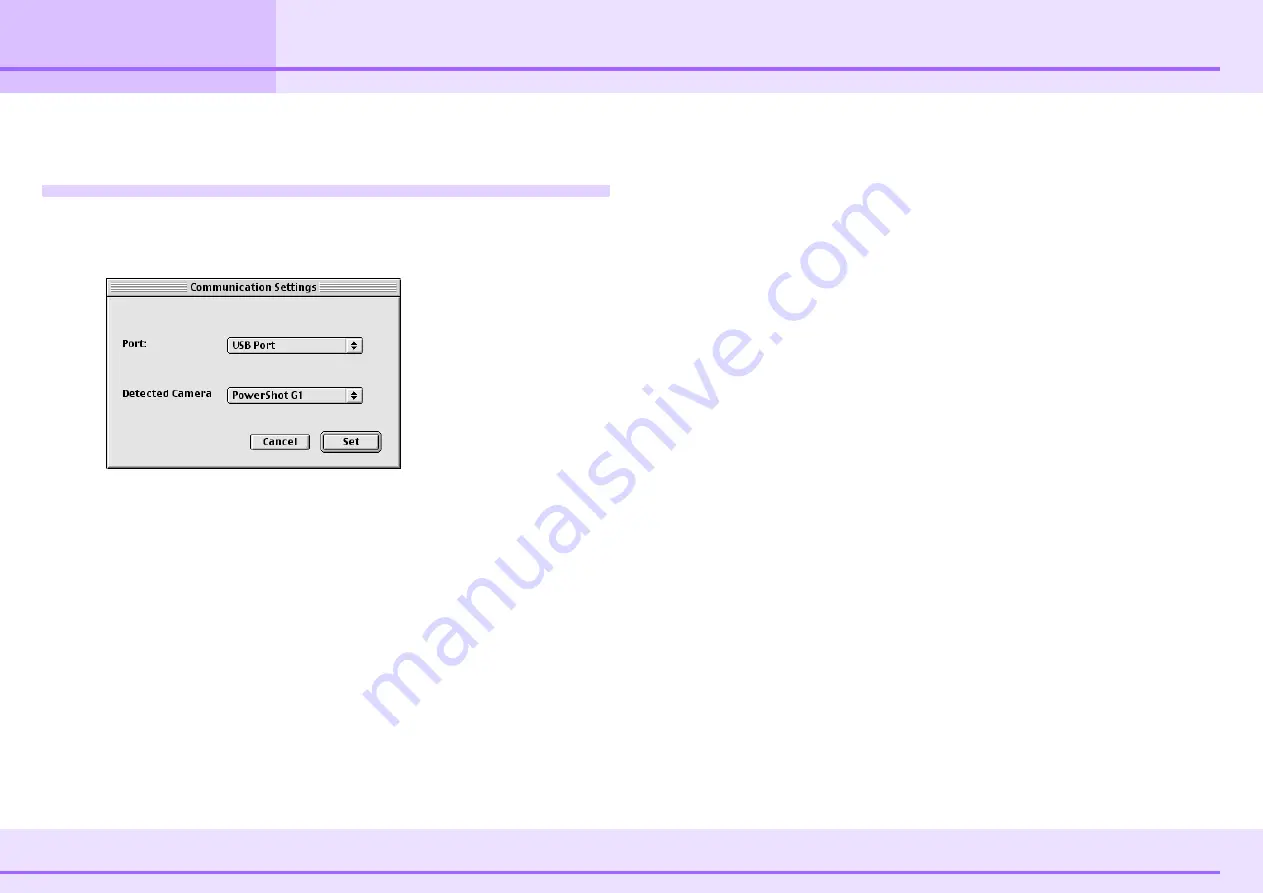
76
ImageBrowser Software Guide
Appendices
Troubleshooting
This section describes how to troubleshoot problems.
The event dialog box does not appear.
If the event dialog box does not appear, even though the
camera is connected to your computer using the USB port and
you have enabled the communication between them, or
when ImageBrowser does not start even though you have
enabled communication, or when you try to import images from
the camera and the “No camera detected.” message appears,
check the following, in that order.
■
Check your computer
Automatic launching of ImageBrowser upon connection to the
camera via interface cable is only supported on Macintosh
computers that are equipped with a built-in USB port.
Automatic launching is not available through the computer’s
serial port, and it is not guaranteed when connecting through a
USB hub. Refer to the documentation that comes with the
camera for a listing of compatible Macintosh computers and
Mac OS versions.
■
Check the connection between the camera and the
computer
Make sure that the camera and the computer are connected
correctly with a USB cable. For information on the connection,
refer to the documentation that comes with the camera.
■
Check the camera
Make sure that the camera is ready for communication with
your computer. Because the procedure to make the camera
ready for communication is different depending on the camera,
refer to the documentation that comes with the camera for
more information.
■
Check the battery level
If the camera is running on batteries, make sure that they have
enough power left. When you connect the camera to your
computer for operations, we recommend that you use an AC
adapter.


















