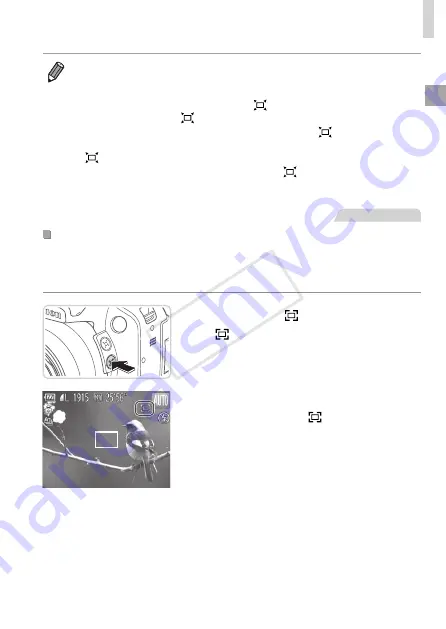
57
Common, Convenient Features
•
If you prefer to shoot at the zoom factor of the screen in step 1, press the
shutter button all the way down.
•
You can adjust the zoom factor that the camera will revert to after Zoom
Framing Assist (when you release the <
> button) by moving the zoom
lever as you hold the <
> button to resize the white frame.
•
To adjust how much the camera zooms out when the <
> button is
pressed, press the <
n
> button and choose one of the three levels in
[
Display Area] on the [
4
] tab.
•
The zoom factor cannot be changed with the <
> button after you press
the shutter button all the way down in self-timer mode (
58).
Still Images
0
Minimizing Camera Shake While Composing Shots
(Framing Assist – Lock)
Even at high magnification, you can reduce camera shake while composing
shots as follows.
1
Press the < > button.
X
X
[ ] is displayed, and optimal image
stabilization is applied to the display as
you compose the shot.
2
Shoot.
z
z
While holding the < > button, press
the shutter button halfway to focus on
the subject, and then press it all the way
down.
COP
Y
Summary of Contents for 6352B001
Page 45: ...45 Smart Auto Mode Convenient mode for easy shots with greater control over shooting 2 COPY ...
Page 197: ...197 Setting Menu Customize or adjust basic camera functions for greater convenience 7 COPY ...
Page 212: ...212 COPY ...
Page 247: ...247 Appendix Helpful information when using the camera 9 COPY ...
Page 285: ...285 COPY ...
Page 286: ...CDD E492 010 CANON INC 2012 COPY ...






























