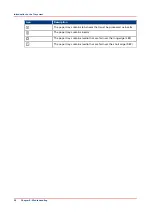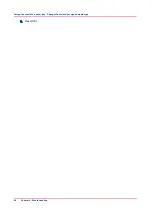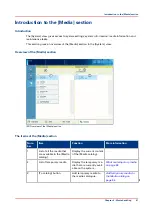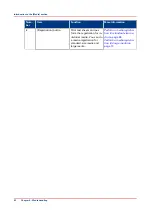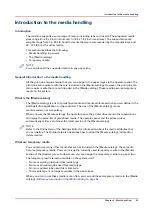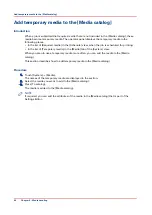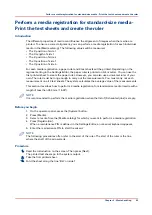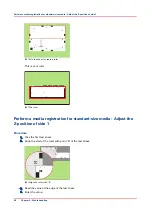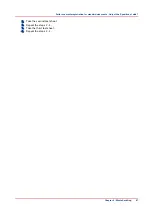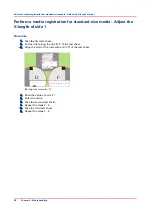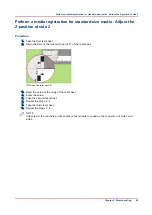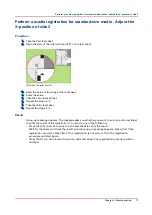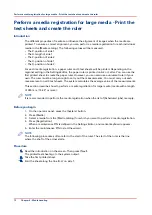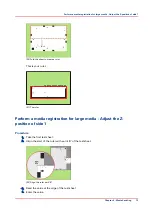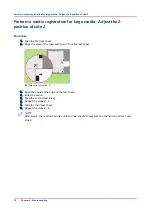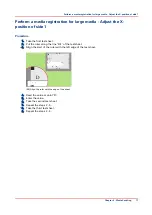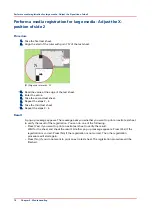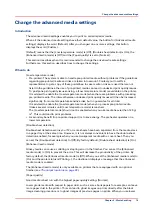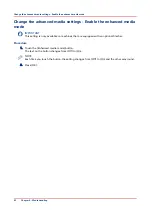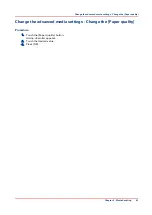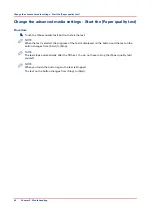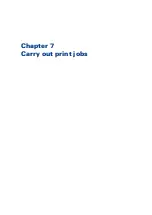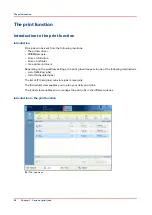Perform a media registration for standard-size media - Adjust the
X-position of side 2
Procedure
1.
Take the first test sheet.
2.
Align the start of the ruler with point 'N' of the test sheet.
Test bitmap: REGISTRATION
Size: 210 x 297 mm
2006-10-09 / 14:08:36
Page 2
2
Secondary image
0
5-
0
0
5
+
2
e
p
a
h
S
d
n
o
m
ai
D
yr
a
d
n
o
c
e
S
2
0
5-
0
0
5
+
1
e
p
a
h
S
d
n
o
m
ai
D
yr
a
d
n
o
c
e
S
1
0
5-
0
0
5
+
n
oi
ti
s
o
p
e
g
a
mi
X
yr
a
d
n
o
c
e
S
5
-50
0
+50
Secondary Z im
age position
4
-50
0
+50
Prim
ary X im
age position
Prim
ary Z im
age position
1000
1050
1100
1150
1200
1250
1300
1350
1400
1450
1500
1550
1600
1650
1700
1750
1800
1850
1900
1950
2000
2050
2100
2150
2200
2250
2300
2350
2400
2450
2500
2550
260
0
265
0
2700
2750
2800
Prim
ary diam
ond shape
X length
K
N
L
P
-50
0
+50
Prima
ry X
imag
e po
sitio
n
Prima
ry Z i
mag
e po
sitio
n
0
5-
0
0
5
+
ti
s
o
p
e
g
a
mi
X
yr
a
d
n
o
c
e
S
5
N
-50
0
+50
[29] Align the ruler with 'N'
3.
Read the value at the edge of the test sheet.
4.
Enter the value.
5.
Take the second test sheet.
6.
Repeat the steps 2 - 4.
7.
Take the third test sheet.
8.
Repeat the steps 2 - 4.
Result
A pop-up message appears. The message asks you whether you want to print an extra test sheet
to verify the result of the registration. You can do one of the following.
• Press [Yes] if you want to print an extra test sheet to verify the result.
Wait for the sheet and check the result. Another pop-up message appears. Press [Yes] if the
registration is correct. Press [No] if the registration is not correct. Then the registration
procedure will start again.
• Press [No] if you do not want to print an extra test sheet. The registration procedure will be
finished.
Perform a media registration for standard-size media - Adjust the X-position of side 2
Chapter 6 - Media handling
71
Summary of Contents for 6160
Page 1: ...Operation guide Océ VarioPrint 6000 Line ...
Page 7: ...Chapter 1 Preface ...
Page 11: ...Chapter 2 Introduction ...
Page 13: ...Chapter 3 Power information ...
Page 19: ...Chapter 4 Main parts ...
Page 31: ...Chapter 5 Adapt printer settings to your needs ...
Page 49: ...Chapter 6 Media handling ...
Page 85: ...Chapter 7 Carry out print jobs ...
Page 162: ...Exchange all setups between printers 162 Chapter 7 Carry out print jobs ...
Page 163: ...Chapter 8 Remote Service ORS optional ...
Page 166: ...Remote Service 166 Chapter 8 Remote Service ORS optional ...
Page 167: ...Chapter 9 Remote Monitor optional ...
Page 169: ...Chapter 10 Optional finishers and other devices ...
Page 189: ...Chapter 11 Counters ...
Page 194: ...Find the meter readings 194 Chapter 11 Counters ...
Page 195: ...Chapter 12 Keeping the printer running ...
Page 209: ...Appendix A Miscellaneous ...
Page 212: ...Product specifications 212 Appendix A Miscellaneous ...
Page 220: ...Index 220 ...
Page 221: ......