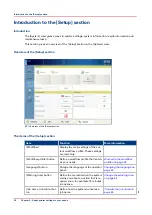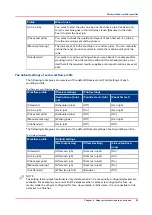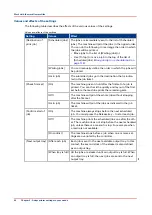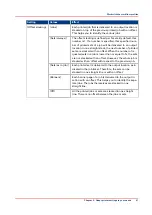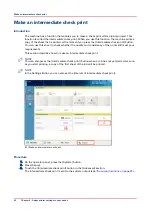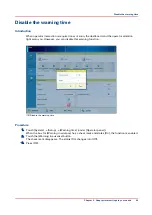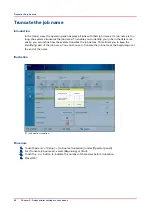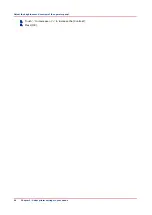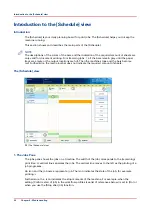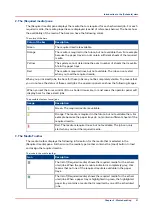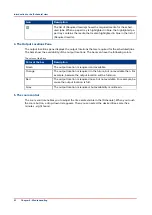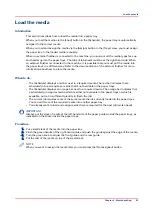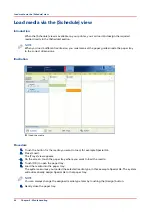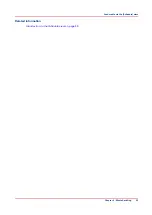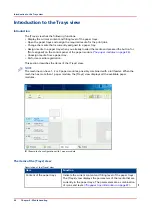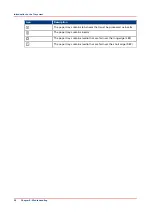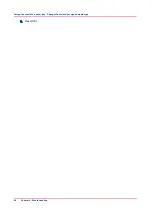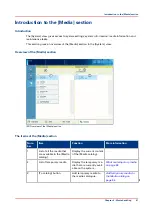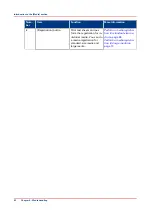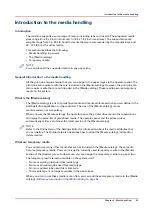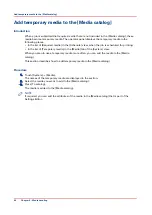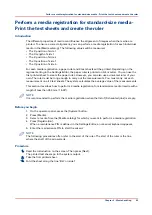Introduction to the [Schedule] view
Introduction
The [Schedule] is your daily planning board for print jobs. The [Schedule] helps you to keep the
machine running.
This section shows and describes the main parts of the [Schedule].
NOTE
The descriptions of the colors of the bars and the indication of the required amount of sheets are
only valid for document printing. For streaming jobs , all the bars remain grey until the paper
trays are empty or the output locations are full. Then the machine stops and the bars become
red. Furthermore, the media toolbar does not indicate the required amount of sheets.
The [Schedule] view
[19] The [Schedule] view
1. The Jobs Pane
The jobs pane shows the jobs on a timeline. The width of the job corresponds to the (remaining)
print time. A vertical line separates the jobs. The vertical line moves to the left as the printing of a
job progresses.
An icon and the job name represent a job. The icon indicates the state of the job, for example
printing .
Furthermore, the icon indicates the stop moments of the machine. For example, when the
setting [Confirm start of job] in the workflow profiles (see list of references below) is set to [On] or
when you use the [Stop after job] function.
Introduction to the [Schedule] view
50
Chapter 6 - Media handling
Summary of Contents for 6160
Page 1: ...Operation guide Océ VarioPrint 6000 Line ...
Page 7: ...Chapter 1 Preface ...
Page 11: ...Chapter 2 Introduction ...
Page 13: ...Chapter 3 Power information ...
Page 19: ...Chapter 4 Main parts ...
Page 31: ...Chapter 5 Adapt printer settings to your needs ...
Page 49: ...Chapter 6 Media handling ...
Page 85: ...Chapter 7 Carry out print jobs ...
Page 162: ...Exchange all setups between printers 162 Chapter 7 Carry out print jobs ...
Page 163: ...Chapter 8 Remote Service ORS optional ...
Page 166: ...Remote Service 166 Chapter 8 Remote Service ORS optional ...
Page 167: ...Chapter 9 Remote Monitor optional ...
Page 169: ...Chapter 10 Optional finishers and other devices ...
Page 189: ...Chapter 11 Counters ...
Page 194: ...Find the meter readings 194 Chapter 11 Counters ...
Page 195: ...Chapter 12 Keeping the printer running ...
Page 209: ...Appendix A Miscellaneous ...
Page 212: ...Product specifications 212 Appendix A Miscellaneous ...
Page 220: ...Index 220 ...
Page 221: ......