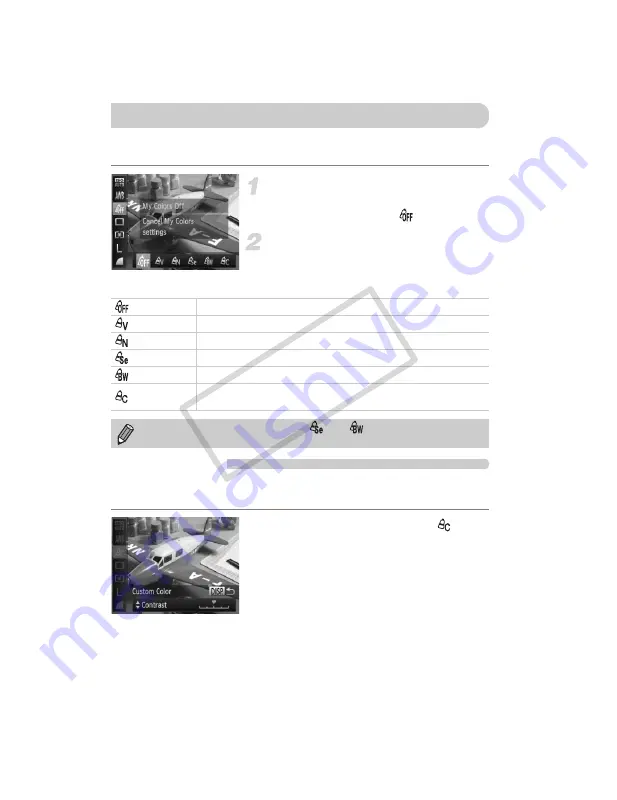
90
You can change the tone of an image, for example to sepia or black and
white, when shooting.
Choose My Colors.
z
After pressing the
m
button, press the
op
buttons to choose
.
Choose an option.
z
Press the
qr
buttons to choose an option,
then press the
m
button.
X
The setting will appear on the screen.
Custom Color
The contrast, sharpness, and color saturation in an image can be chosen and
set at 5 different levels.
z
Follow Step 2 above to choose
, then
press the
l
button.
z
Press the
op
buttons to choose an
option, then press the
qr
buttons to
choose a value.
z
The more to the right, the stronger/deeper
the effect gets, the more to the left, the
weaker/lighter the effect gets.
z
Press the
l
button to complete the
setting.
Changing the Tone of an Image (My Colors)
My Colors Off
—
Vivid
Emphasizes the contrast and color saturation for a vivid impression.
Neutral
Tones down the contrast and color saturation for neutral hues.
Sepia
Changes the image to sepia tones.
B/W
Changes the image to black and white.
Custom Color
You can adjust contrast, sharpness, and color saturation etc. to your
preference.
The white balance cannot be set in
and
COP
Y
Summary of Contents for 5033B001
Page 66: ...66 COPY ...
Page 82: ...82 COPY ...
Page 104: ...104 COPY ...
Page 136: ...136 COPY ...
Page 162: ...162 COPY ...
Page 185: ...Menus 185 K E w O P t E Selectable or set automatically Not selectable COPY ...
Page 187: ...Menus 187 K E w O P t E Selectable or set automatically Not selectable COPY ...
Page 189: ...Menus 189 K E w O P t E Selectable or set automatically Not selectable COPY ...
Page 191: ...Menus 191 K E w O P t E Selectable or set automatically Not selectable COPY ...
Page 201: ...201 MEMO COPY ...
Page 202: ...202 MEMO COPY ...
Page 203: ...203 MEMO COPY ...






























