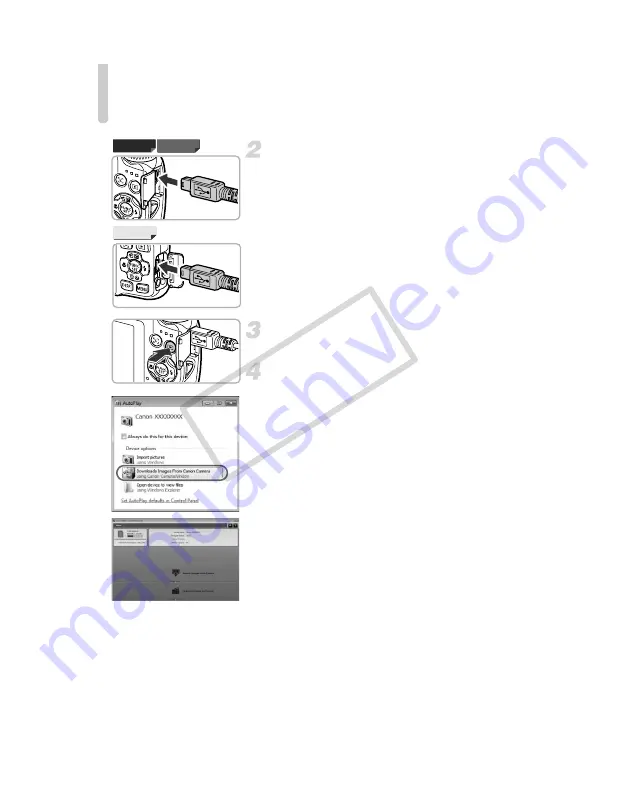
Transferring Images to a Computer for Viewing
36
Connect the camera to the
computer.
z
Turn off the camera.
z
Open the cover and insert the included
interface cable’s smaller plug (p. 2) firmly
into the camera terminal in the direction
shown.
z
Insert the interface cable’s larger plug into
the computer. For connection details, refer
to the user guide provided with the
computer.
Turn on the camera.
z
Press the
1
button to turn on the camera.
Open CameraWindow.
Windows
z
Click [Downloads Images From Canon
Camera using Canon CameraWindow].
X
CameraWindow will appear.
z
If CameraWindow does not appear, click
the [Start] menu and choose [All
Programs], followed by [Canon Utilities],
[CameraWindow] and [CameraWindow].
Macintosh
X
CameraWindow will appear when you
establish a connection between the
camera and computer.
z
If CameraWindow does not appear, click
the CameraWindow icon on the Dock (the
bar which appears at the bottom of the
desktop).
A2200
A3300 IS A3200 IS
COP
Y
Summary of Contents for 5033B001
Page 66: ...66 COPY ...
Page 82: ...82 COPY ...
Page 104: ...104 COPY ...
Page 136: ...136 COPY ...
Page 162: ...162 COPY ...
Page 185: ...Menus 185 K E w O P t E Selectable or set automatically Not selectable COPY ...
Page 187: ...Menus 187 K E w O P t E Selectable or set automatically Not selectable COPY ...
Page 189: ...Menus 189 K E w O P t E Selectable or set automatically Not selectable COPY ...
Page 191: ...Menus 191 K E w O P t E Selectable or set automatically Not selectable COPY ...
Page 201: ...201 MEMO COPY ...
Page 202: ...202 MEMO COPY ...
Page 203: ...203 MEMO COPY ...






























