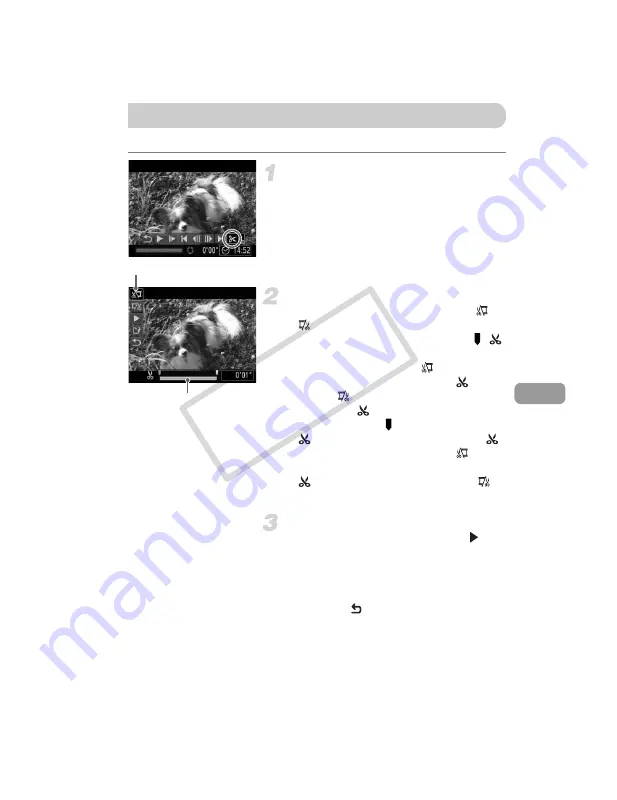
111
You can trim the beginnings and ends of recorded movies.
Choose
*
.
z
Follow Steps 1 – 3 on p. 32 to choose
*
,
then press the
m
button.
X
The movie editing panel and the movie
editing bar will appear.
Set the editing range.
z
Press the
op
buttons and choose
or
.
z
If you press the
qr
buttons to move ,
will appear at points where the movie can
be edited. If you choose
, you can trim
the beginning of the movie from
. If you
choose
, you can trim the end of the
movie from
.
z
Even if you move to a point other than a
, only the portion from the nearest
to the left will be trimmed when
is
chosen. Only the portion from the nearest
to the right will be trimmed when
is
chosen.
Check the edited movie.
z
Press the
op
buttons to choose
(Play), then press the
m
button. The
edited movie will play.
z
To edit the movie again, repeat Step 2.
z
To cancel editing, press the
op
buttons
to choose
. After pressing the
m
button, press the
qr
buttons to choose
[OK], then press the
m
button again.
Editing
Movie Editing Bar
Movie Editing Panel
COP
Y
Summary of Contents for 5033B001
Page 66: ...66 COPY ...
Page 82: ...82 COPY ...
Page 104: ...104 COPY ...
Page 136: ...136 COPY ...
Page 162: ...162 COPY ...
Page 185: ...Menus 185 K E w O P t E Selectable or set automatically Not selectable COPY ...
Page 187: ...Menus 187 K E w O P t E Selectable or set automatically Not selectable COPY ...
Page 189: ...Menus 189 K E w O P t E Selectable or set automatically Not selectable COPY ...
Page 191: ...Menus 191 K E w O P t E Selectable or set automatically Not selectable COPY ...
Page 201: ...201 MEMO COPY ...
Page 202: ...202 MEMO COPY ...
Page 203: ...203 MEMO COPY ...






























