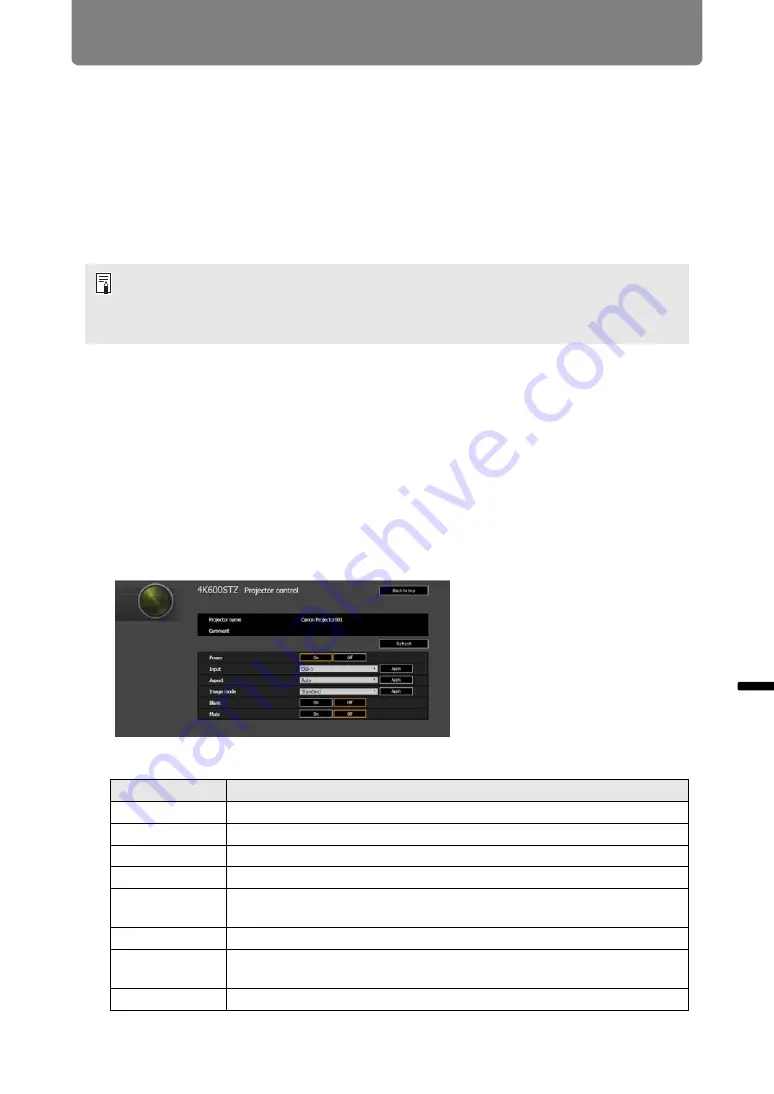
181
Using the Projector on a Network
Ad
va
nc
ed
G
uid
e
Using
the
Pr
oje
ctor
on a Networ
k
Controlling the Projector from a Computer
The projector can be controlled from a computer over a wired or wireless network
connection.
1
Turn on the computer and projector.
2
Launch a web browser, enter “http://(projector IP address)” in the
address bar, and press the Enter key.
The projector web screen appears.
3
Click [Projector control] on the web screen.
The password input window appears.
4
Enter the user name and password on the password input window, then
click [OK].
The factory default user name is “root” and the password is “system”.
Using the default user name and password unchanged opens up the risk of
unauthorized operation of the projector by a malicious third party.
To enhance security, it is highly recommended that you change the user name
and password. (
The projector control screen appears.
The projector can be controlled from this screen.
The factory default IP address is “192.168.254.254” for wired connections and
“192.168.253.254” for wireless connections
(4K600STZ/4K600Z)
. If DHCP settings are
used, ask the network administrator for the projector IP address. It is possible to check
the IP address from the projector menu.
Item
Explanation
Projector name
The name of the connected projector is displayed. (
Comment
Shows notes, such as where the projector is installed. (
)
Refresh
Refreshes the displayed contents with the most recent information.
Power
Turns projector power on or off.
Input
Select an input signal and click [Apply] to change to that input signal.
(
)
Aspect
Select an aspect and click [Apply] to change to that aspect. (
Image mode
Select an image mode and click [Apply] to change to that image mode.
(
)
Blank
Switches the blank setting on or off. (
Summary of Contents for 4K600STZ
Page 17: ...17 Safety Instructions Safety Instructions ...
Page 74: ...74 ...






























