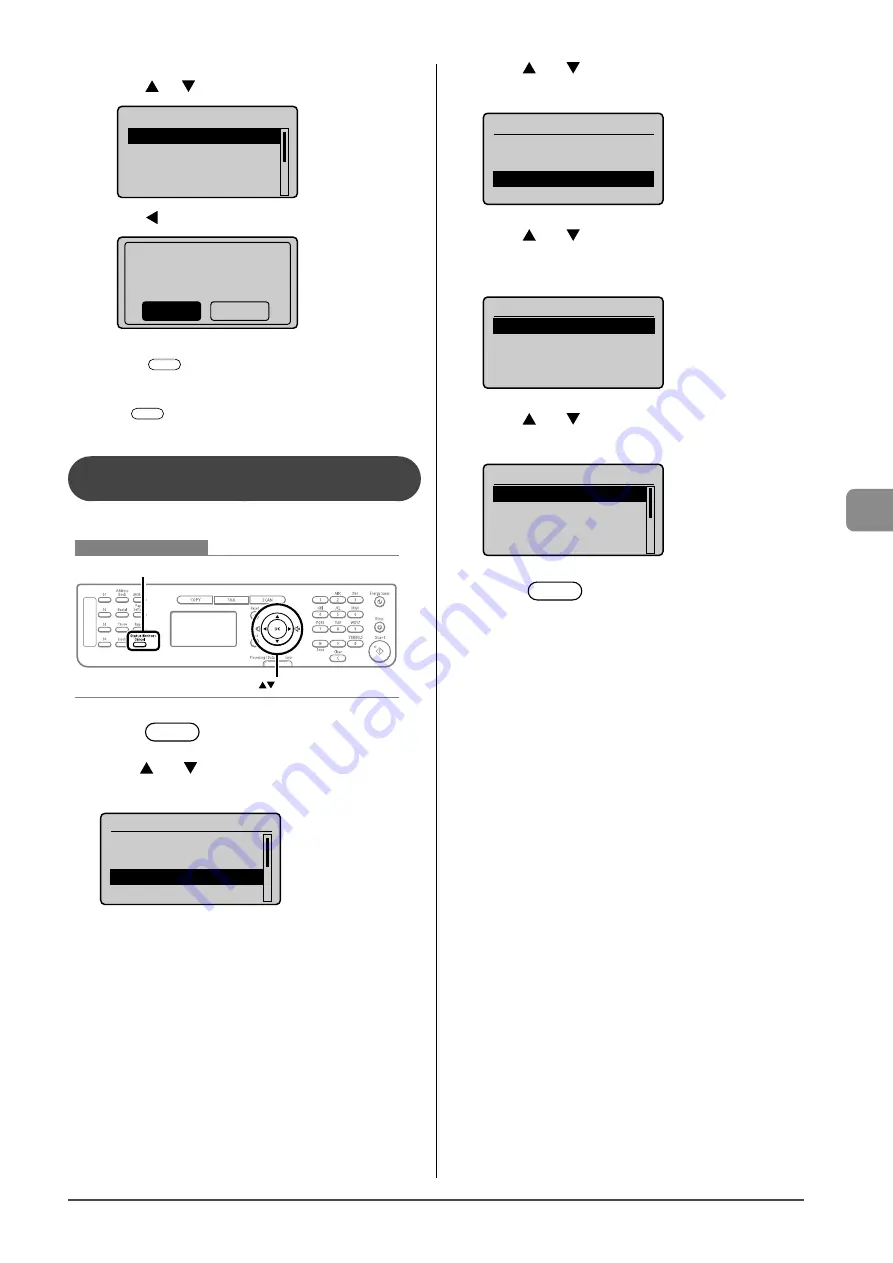
6-17
U
sing the F
ax F
unc
tions
For canceling
(1) Press [
] or [
] to select <Delete>, and then press [OK].
Details
<Delete>
<Forward>
Job Number: 0004
Status: Receiving
(2) Press [
] to select <Yes>, and then press [OK].
Delete?
No
Yes
The received job is deleted.
(3) Press [
] (Status Monitor/Cancel) to close the screen.
For checking only
Press [
] (Status Monitor/Cancel) to close the screen.
Checking the History of Received/Sent
Fax Documents
You can check the history of received or sent faxes
Keys to be used for this operation
OK
Status Monitor/Cancel
1
Press
[
] (Status Monitor/Cancel).
2
Press
[
] or [
] to select <Fax Job Status/
History>, and then press [OK].
Status Monitor/Cancel
Device Status
Copy Job Status
Fax Job Status/Histo
Print Job Status
3
Press
[
] or [
] to select <Job History>, and then
press [OK].
Fax Job Status/History
TX Job Status
RX Job Status
Job History
4
Press
[
] or [
] to select a job to be checked, and
then press [OK].
The detailed information is displayed.
Fax History
02:07AM Failed #018
11:19PM Failed #018
00:00AM Failed #099
5
Press
[
] or [
] to select an item to be checked,
and then press [OK].
Details
Job Number: 0004
Result: Failed #018
Started: 01/01 12:5
...
Duration: 00'00
6
Press
[
] (Status Monitor/Cancel) to close
the screen.
Summary of Contents for 4509B020
Page 24: ...xviii ...
Page 54: ...2 18 Document and Paper Handling ...
Page 64: ...3 10 Copying ...
Page 70: ...4 6 Printing from a Computer ...
Page 84: ...5 14 Registering Destinations in the Address Book ...
Page 114: ...7 4 Using the Scan Functions ...
Page 132: ...8 18 Maintenance ...






























