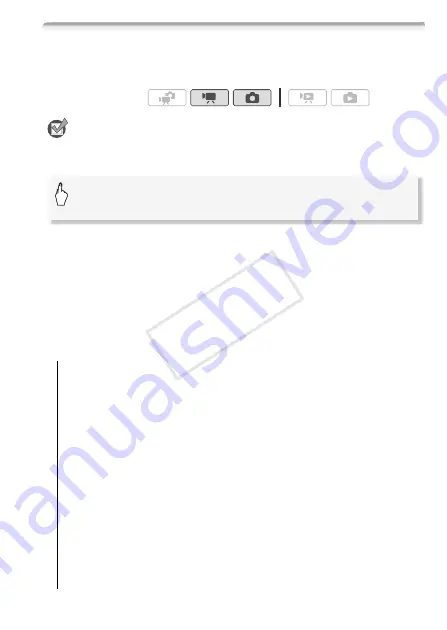
Video
77
Image Effects
You can use the image effects to change the color saturation and con-
trast to record movies and photos with special color effects.
POINTS TO CHECK
• Select a recording program other than the Special Scene recording pro-
grams.
* When you select [
Z
Custom Effect], set the custom image effect with the follow-
ing procedure before touching [
a
].
To set the custom image effect
1 Touch [
U
], [
V
] or [
W
] to set the desired [Color Depth] level.
2 Touch [
y
] or [
A
] to select [Sharpness], [Contrast] and
[Brightness] and adjust their levels the same way.
Options
(
Default value)
Operating modes:
[
U
Off]
Records with no image enhancing effects.
[
V
Vivid]
Emphasizes the contrast and color saturation.
[
W
Neutral]
Tones down the contrast and color saturation.
[
X
Low Sharpening]
Records subjects with softened outlines.
[
Y
Soft Skin Detail]
Softens the details in the skin tone area for a
more complimentary appearance. To obtain the best effect, use
this setting when recording a person in close-up. Note that areas
similar to the skin color may lack in detail.
[
Z
Custom Effect]
Allows you to adjust the color depth, bright-
ness, contrast, and sharpness of the image.
[Color Depth]:
(
V
) Shallower, (
U
) Richer.
[Sharpness]:
(
V
) Softer, (
U
) Sharper.
[Contrast]:
(
V
) Softer, (
U
) Sharper.
[Brightness]:
(
V
) Darker, (
U
) Brighter.
[FUNC.]
8
[MENU]
8
7
/
8
8
[Image Effects]
8
Desired option*
8
[
a
]
CO
PY
















































