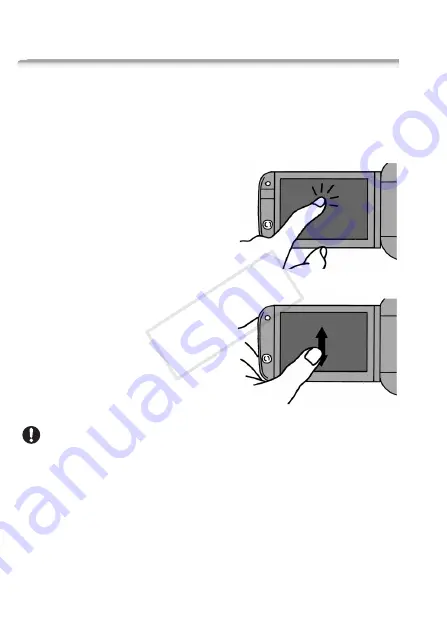
26
Preparations
Basic Operation of the Camcorder
Using the Touch Screen
The control buttons and menu items that appear on the touch screen
change dynamically depending on the operating mode and the task
you are performing. With the intuitive touch screen interface you have
all the controls at your fingertips.
Touch
Touch a menu item to select it, or a
control button to perform the corre-
sponding action. For some functions,
such as Touch & Track (
0
65) and face
detection (
0
64), you can touch a sub-
ject that appears on the touch screen to
select it and have the camcorder
choose the optimal settings.
Drag
Swipe your finger up and down or left
and right across the screen to scroll
menus, to browse through index screen
pages or to adjust slider controls (for
example, to adjust the volume).
IMPORTANT
• The camcorder uses a pressure-sensitive touch screen. Press firmly
when using touch operations.
• In the following cases, you may not be able to perform touch operations
correctly.
- Operating the touch screen with wet or gloved hands or using your
fingernails or other hard-tipped objects such as ballpoint pens.
- Applying excessive force or forcefully scratching the touch screen.
- Attaching commercially available screen protectors or adhesive film
onto the touch screen's surface.
CO
PY
















































