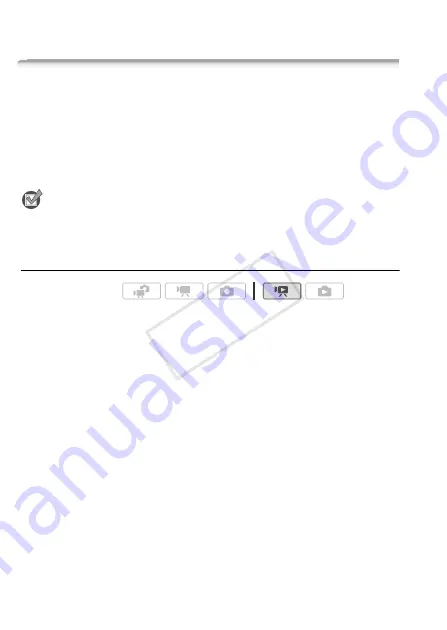
126
External Connections
Saving and Sharing Your Recordings
Copying Recordings to a Memory Card
You can copy your recordings only one-way: from the built-in memory
or from memory card
X
to memory card
Y
. Scenes and photos will
be copied from the index screen you selected to the corresponding
index screen on the memory card.
Please read the IMPORTANT section (
0
128) before using an Eye-Fi
card.
POINTS TO CHECK
• Make sure the memory card to which you want to copy recordings is
inserted into memory card slot
Y
.
Copying Scenes
1 Open the index screen that contains the scenes you want to copy.
• Select the
f
tab to copy scenes from the built-in memory
(
c
only) or the
4
tab to copy scenes from memory card
X
.
• [Original] or [Video Snapshot]
→
[Original] index screen: To copy all
the scenes recorded on a specific date, narrow down the scenes
shown to scenes recorded on that date (
0
2 Touch [
a
] to open the scene selection screen.
When you copy scenes from the [Playlist] index screen (including the
playlist of video snapshot scenes), you cannot select individual scenes;
instead, the entire playlist will be copied. Skip directly to step 4.
3 Touch on the individual scenes you want to copy.
• A checkmark
O
will appear on scenes selected. Touch a selected
scene again to remove the checkmark.
• To select all the scenes at once: Touch [Select All] instead of
touching individual scenes. (Remove in advance any checkmarks
from scenes you may have selected individually.)
Operating modes:
CO
PY
















































