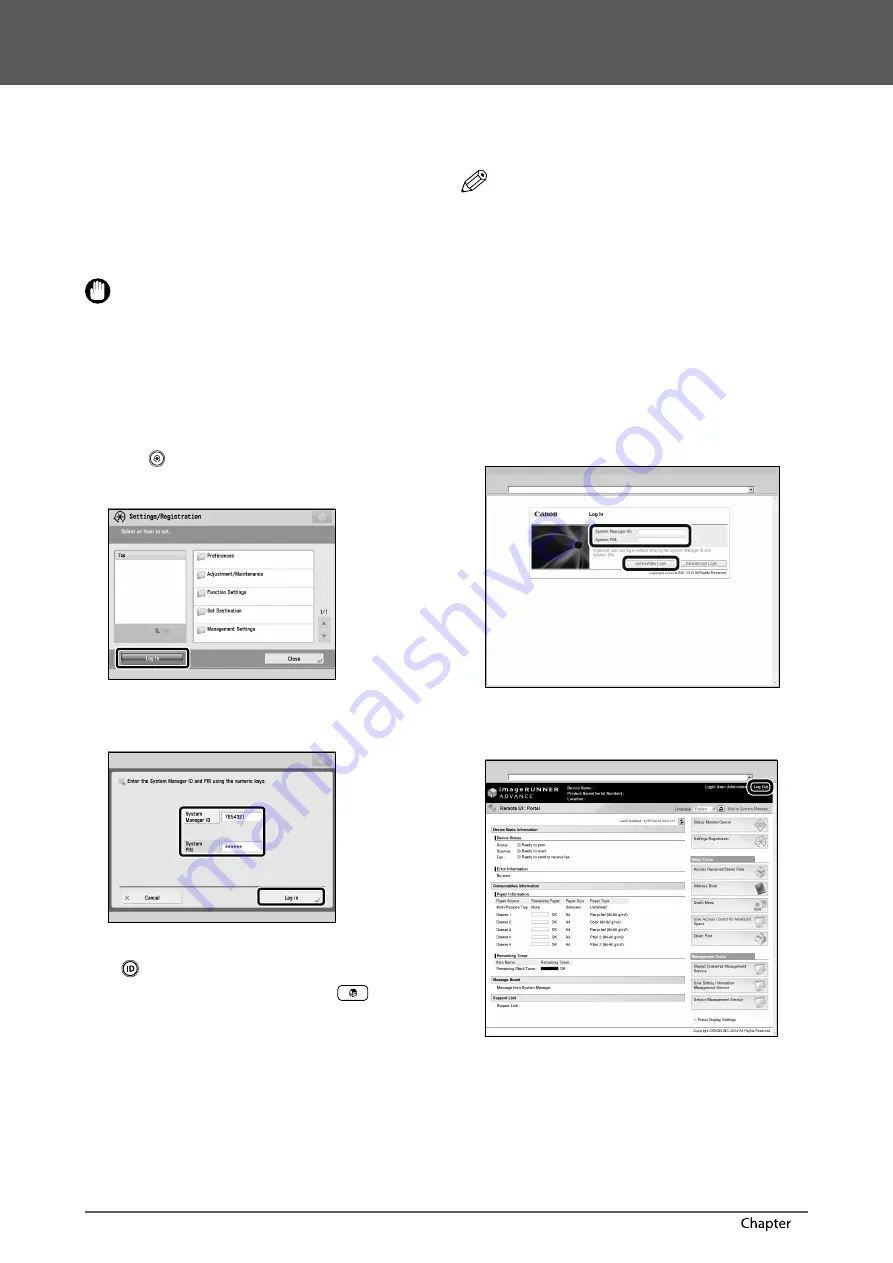
26
Flow of Basic Operations
2
Flow of Settings for Using the Desired Functions
Logging In as an Administrator
To specify the settings, you must log in to the machine as
an administrator. There are two methods for logging in;
logging in from the touch panel display of the machine
and logging in from a computer using the Remote UI.
To log in as the administrator, enter the System Manager
ID and System PIN as follows:
•
System Manager ID: 7654321
•
System PIN: 7654321
IMPORTANT
The default setting for both the System Manager ID and
System PIN is ‘7654321’. We recommend that you change
the password after logging in to the machine. In this
example, the default System Manager ID and System PIN
are used to log in.
●
Logging In from the Machine
To log in as the administrator using the touch panel
display, perform the following procedures.
1
Press
.
2
Press [Log In].
3
Enter the System Manager ID and System
PIN
→
press [Log In].
In the System PIN, the number you enter is masked with asterisks.
You are now logged in to the machine as an administrator.
When you are fi nished with the operation, press [Log Out]
or
(Log In/Out) on the control panel to log out.
To return to the Main Menu screen, press
.
●
Logging In from a Computer
To log in as the administrator from a computer using the
Remote UI, perform the following procedures.
NOTE
•
To log in as the administrator using the Remote UI,
you must specify the network connection settings in
advance. For instructions on specifying the network
connection settings, see “Network/USB Connection,” on
p. 27.
•
If you are using a login service, see e-Manual > MEAP.
•
For information on necessary system environment and
preparation to start the Remote UI, see e-Manual >
Remote UI.
1
Start the Web browser on your computer.
2
Enter ‘http://<IP address or host name of the
machine>’ in [Address].
3
Enter the System Manager ID and System
PIN
→
click [Administrator Login].
You are now logged in to the machine as an administrator.
When you have fi nished specifying settings and
performing operations, press [Log Out] to log out.
Summary of Contents for 4235i
Page 2: ......
Page 3: ...1 imageRUNNER ADVANCE 4251i 4245i 4235i 4225i User s Guide ...
Page 64: ...62 Routine Maintenance 3 ...
Page 77: ...1 imageRUNNER ADVANCE 4251i 4245i 4235i 4225i Guide de I utilisateur ...
Page 138: ...62 Entretien périodique 3 ...
Page 151: ...1 imageRUNNER ADVANCE 4251i 4245i 4235i 4225i Anwenderhandbuch ...
Page 212: ...62 Routinemäßige Wartung 3 ...
Page 225: ...1 imageRUNNER ADVANCE 4251i 4245i 4235i 4225i Guida per l utente ...
Page 286: ...62 Manutenzione periodica 3 ...
Page 299: ...1 imageRUNNER ADVANCE 4251i 4245i 4235i 4225i Guía de usuario ...
Page 360: ...62 Mantenimiento periódico 3 ...
Page 373: ......






























