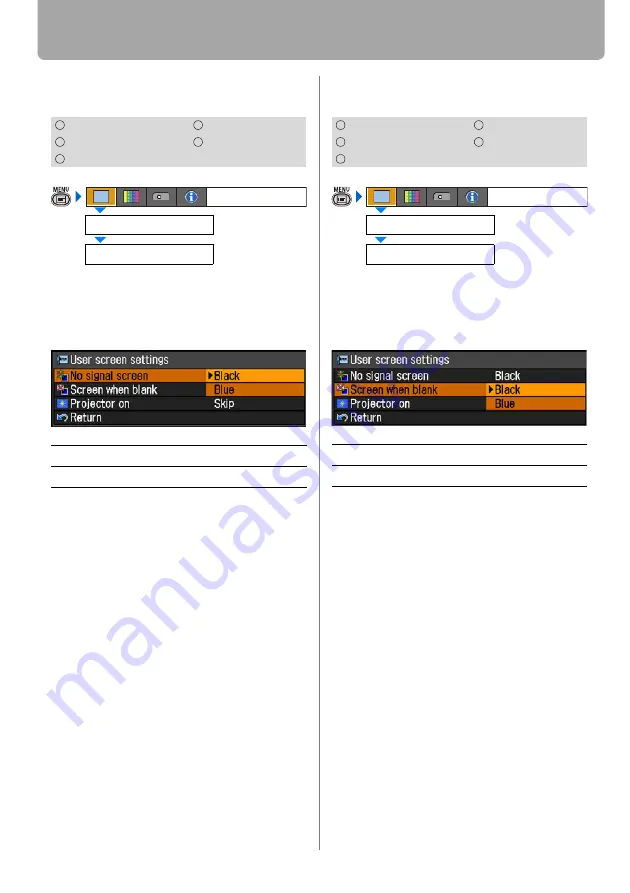
Setting Display Status
84
No Signal Screen
[User screen settings] - [No signal screen]
You can display either of a black or blue
screen when there is no input signal.
Press the
OK
button to accept your setting
and then press the
MENU
button.
• [Blue] is the factory default.
Screen When Blank
[User screen settings] - [Screen when blank]
You can display a black or blue screen
when the projected image is blanked off
temporarily by pressing the
BLANK
button
on the remote control.
Press the
OK
button to accept your setting
and then press the
MENU
button.
• [Black] is the factory default.
HDMI
COMPONENT
DIGITAL PC
VIDEO
ANALOG PC
Black
The screen is all black.
Blue
The screen is blue background.
User screen settings
Display settings
No signal screen
HDMI
COMPONENT
DIGITAL PC
VIDEO
ANALOG PC
Black
The screen is all black.
Blue
The screen is blue background.
User screen settings
Display settings
Screen when blank






























