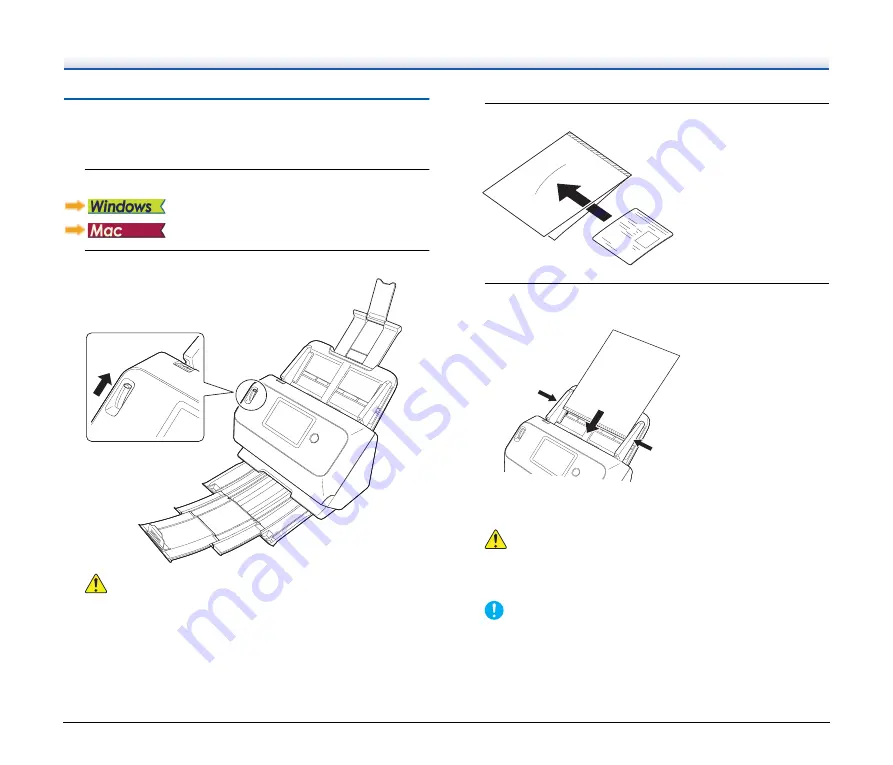
34
Scanning with Carrier Sheets
To prevent damage to a document while scanning it, insert it into an
optional carrier sheet before loading it in the scanner.
1
Sets the scanning conditions.
2
Set the Feed Selection Lever to Bypass Mode.
CAUTION
When scanning with a carrier sheet, make sure to set the Feed
Selection Lever to Bypass Mode.
3
Insert the document into the carrier sheet.
.
4
Load the document with the sealed end of the carrier
sheet as the leading edge.
After placing the document, align the document guides with both
edges of the document.
CAUTION
If the document is not placed properly inside the carrier sheet,
you may get a document jam or not get a scan image as
intended.
IMPORTANT
• Insert documents straight into the center of the carrier sheet.
Proper scanning will not be possible if the document is too
close to either side, tilted, or protruding from the carrier sheet.






























