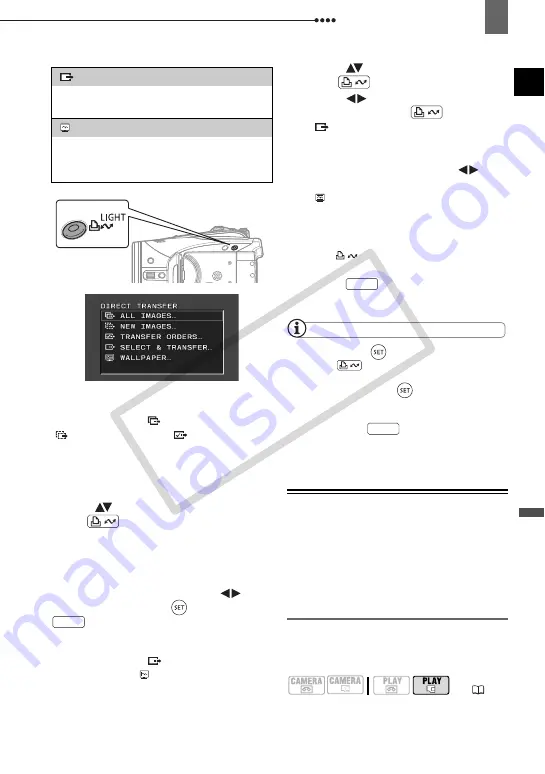
Connecting to a Computer
External
Connec
tions
83
A
UTOMATIC
TRANSFER
OPTIONS
When you select [
ALL IMAGES],
[
NEW IMAGES] or [
TRANSFER
ORDERS], all the relevant still images will
be transferred to the computer in one
batch and their thumbnails will be
displayed on the computer.
Select (
) a transfer option and
press .
• The images are transferred and
displayed on the computer.
• The camcorder returns to the transfer
menu once the transfer is complete.
• To cancel the transfer, select (
)
[CANCEL] and press (
) or press
.
M
ANUAL
TRANSFER
OPTIONS
When you select [
SELECT &
TRANSFER] or [ WALLPAPER] you can
select the images you want to transfer
one by one.
1
Select (
) a transfer option and
press .
2
Select (
) the image you want to
transfer and press
.
• [
SELECT & TRANSFER]: The
selected image is transferred and
displayed on the computer. To
continue transferring, select (
)
another image.
• [ WALLPAPER]: The selected
image is transferred to the computer
and displayed as the desktop’s
background.
• The
button will flash while the
images are being transferred.
• Press
to return to the transfer
menu.
NOTES
You can press (
) to transfer the images,
instead of
. With the automatic transfer
options, a confirmation message appears.
Select [OK] and press (
).
When the camcorder is connected to the
computer and the image selection screen is
displayed, press
to return to the
transfer menu.
Transfer Orders
You can mark the still images you want to
transfer to the computer as transfer
orders. You can set transfer orders for up
to 998 still images.
Selecting Still Images to Transfer
(Transfer Order)
Set the transfer orders in advance, before
connecting the camcorder to the
computer using the USB cable.
[
SELECT & TRANSFER]
Allows you to select the still image you
want to transfer to the computer.
[
WALLPAPER]
Allows you to select the still image you
want to transfer and set it as your
computer’s desktop background.
FUNC.
(
FUNC.
FUNC.
CO
PY
















































