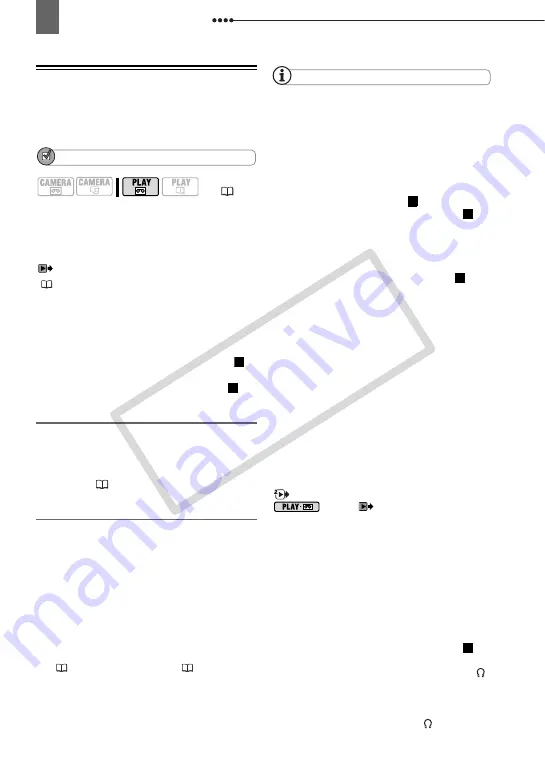
Connecting to a TV or VCR
74
Playback on a TV Screen
The quality of the playback picture will
vary depending on the connected TV and
the type of connection used.
POINTS TO CHECK
Change the following settings as
necessary before making the
connections. Refer to the corresponding
explanation of each setting in the
PLAY/OUT SETUP
menu option list
(
42).
- [PLAYBACK STD] to select the output video
standard.
- [TV TYPE] to match the output video to the
aspect ratio of the connected TV.
- [COMP.OUT] to select the video
specifications when using connection type .
- [DV OUTPUT] to select the standard of the
output video when using connection type .
Connecting
Connect the camcorder to the TV
following one of the connection diagrams
shown in the previous section
Connection
Diagrams
(
71).
Playback
1
Turn on the camcorder and the
connected TV or VCR.
On the TV: Select as the video input
the same terminal to which you
connected the camcorder. On the
VCR: Set the input selector to the
external video input (usually labeled
LINE IN).
2
Start the playback of the movies
(
31) or still images (
NOTES
Turn off all the devices before starting the
connections.
Sound from the built-in speaker will be muted
while the STV-250N Stereo Video Cable is
connected to the camcorder.
We recommend powering the camcorder
using the compact power adapter.
If you connect to a TV using the HDMI
connection –connection type – or the video
component connection –connection type –
you can enjoy the full resolution of
high-definition TV.
About the HDMI™ connection
The HDMI (High-Definition Multimedia
Interface) connection –connection type – is a
convenient all-digital connection using a single
cable for both video and audio. When you
connect the camcorder to an HDTV equipped
with an HDMI terminal, you can enjoy video and
audio playback at the highest quality.
- The HDMI terminal on the camcorder is for
output only. Do not connect it to an HDMI output
terminal on an external device, as this may
damage the camcorder.
- The HDMI connection will recognize
automatically the highest resolution supported
by the connected HDTV, and output the optimal
video signal to ensure the best viewing
experience. You can confirm the current
specification of the video output in the [HDMI
OUT] information display at the bottom of the
PLAY/OUT SETUP2 menu screen in
mode (
PLAY/OUT SETUP
menu in other modes).
- Correct operation cannot be guaranteed when
connecting the camcorder to DVI monitors.
- Some HDTVs have their HDCP digital content
protection configured so as not to allow the
playback of personal content (video recorded
for personal uses). If you cannot play back the
video recorded with this camcorder on your
HDTV using the HDMI connection, try
connecting the camcorder using the video
component connection –connection type –
instead.
- There will be no video output from the AV/
terminal or the COMPONENT OUT terminal
while the camcorder is connected to an external
device using the HDMI cable. In such case, only
audio will be output from the AV/
terminal.
(
1
2
3
1
3
1
CO
PY






























