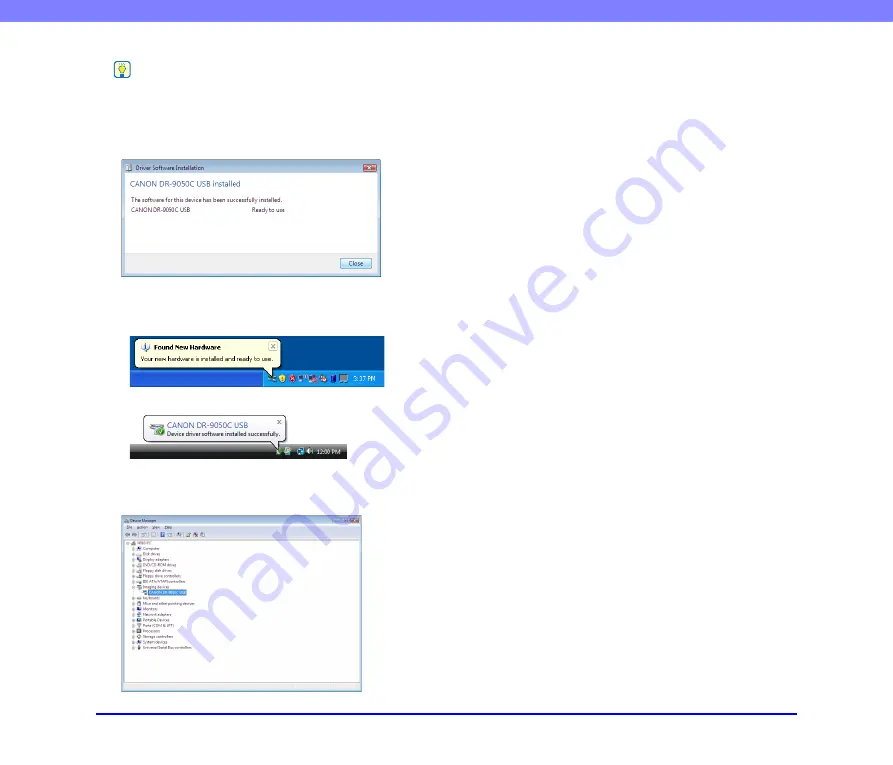
2-10
Chapter 2 Setup
Hint
• With Windows Vista, installation proceeds automatically
regardless of the displayed “Click here for status” balloon
help.
You can click “Click here for status” to display the installation
progress.
• With Windows XP and Vista, a message appears when
installation is finished.
• Windows XP
• Windows Vista
• The scanner is installed in Device Manager under [Imaging
devices] as [CANON DR-XXXX USB] or [CANON DR-XXXX
SCSI]. (XXXX varies depending on the model you are using)
• From the Control Panel, you can display the Device Manager
using the following procedure:
– With Windows 2000, open [System] and click [Device
Manager] on the Hardware tab sheet.
– With Windows XP, first switch the Control Panel to the
Classic View to display [System]. Then open [System] and
click [Device Manager] on the Hardware tab sheet.
– With Windows Vista, open [System and Maintenance] and
click [Device Manager]. Or, switch the Control Panel to the
Classic View and click the [Device Manager] icon.






























