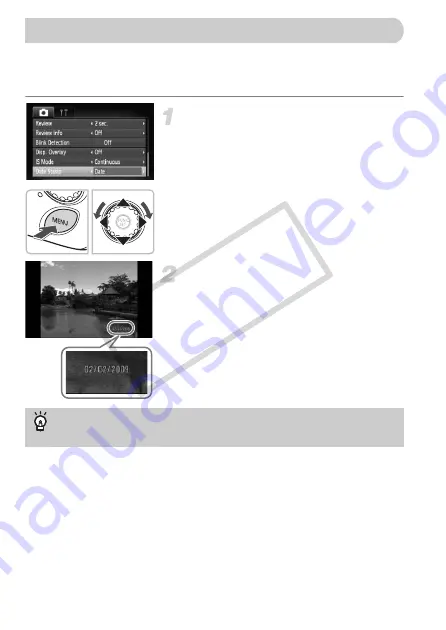
62
You can insert the shooting date and time in the lower right corner of an
image. Once inserted, however, they cannot be deleted. Be sure to check
beforehand that the date and time are correctly set (p. 19).
Select [Date Stamp].
●
Press the
n
button and select the
4
tab, then select [Date Stamp] and use the
qr
buttons to select [Date] or [Date &
Time].
●
Press the
n
button again to accept
the setting.
[DATE] will appear on the screen.
Shoot.
You can insert the shooting date and time
in the image’s lower right corner.
●
To restore to the original setting, select
[Off] in Step 1.
•
Use the DPOF print settings (p. 121) to print.
•
Use the included software to print.
Refer to the
for details.
•
Connect the camera to a printer to print.
Refer to the
for details.
Inserting the Date and Time
Inserting and printing the date and time in images which do
not have an embedded date and time
CO
PY
Summary of Contents for 3576B001
Page 12: ...12 COPY ...
Page 54: ...54 COPY ...
Page 147: ...Menus 147 4 E H U t w S y O P Z R T Y x v X z 3 3 1 2 Selectable Not selectable COPY ...
Page 157: ...157 MEMO COPY ...
Page 158: ...158 MEMO COPY ...
Page 159: ...159 MEMO COPY ...
Page 160: ...160 MEMO COPY ...
Page 161: ...161 MEMO COPY ...
Page 162: ...162 MEMO COPY ...






























