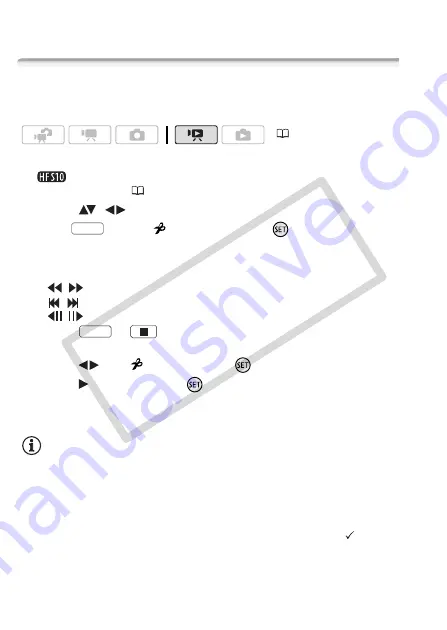
86
Video
Playlist and Scene Operations
Dividing Scenes
You can divide scenes (original scenes only) in order to leave out the
best parts and later cut out the rest.
1 Open the original movies index screen.
You can select the original movies in the built-in memory or on
the memory card (
2 Select (
,
) the scene you want to divide.
3 Press
, select [
Divide] and press
.
• The scene selected will start playing back. Pause the playback at the
point where you want to divide the scene.
• You can use the following icons to bring the scene to a precise point.
/
: Search (fast playback) backward/forward.
/
: Skip to the beginning/end of the current scene.
/
: Frame backward/forward.
• Press
or
to stop the playback and cancel the division of
the scene.
4 Select (
) the
icon and press
to divide the scene.
5 Select (
) [Yes] and press
.
The video from the division point to the end of the scene will appear as
a new scene in the index screen.
NOTES
• While dividing the scene, the scene playback will pause only at points
where the scene can be divided. Advancing/reversing frames will skip
only between such points as well, so the interval will be longer than in
regular frame advance/reverse.
• The following scenes cannot be divided:
- Scenes included in the scene pre-selection (marked with a
checkmark). Remove the selection mark in advance.
- Video snapshot scenes and other scenes that are too short (less than
3 seconds).
(
FUNC.
FUNC.
COP
Y
Summary of Contents for 3568B001 - VIXIA HF S10 Camcorder
Page 11: ...11 COPY ...






























