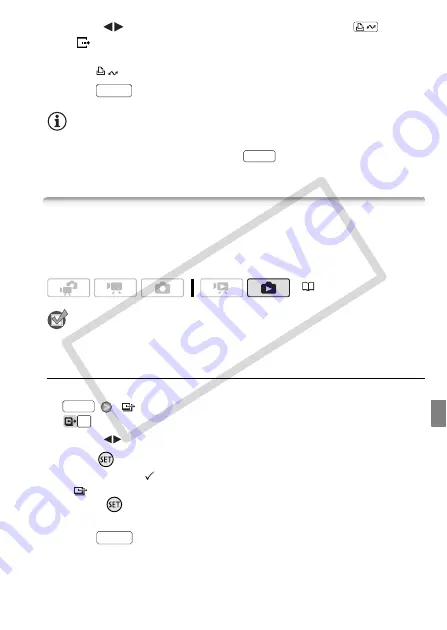
External Connections
135
2 Select (
) the photo you wish to transfer and press
.
• [
Select and Transfer]: Repeat this step to select other photos to
transfer.
• The
button will flash while the photos are being transferred.
3 Press
to return to the transfer menu.
NOTES
• When the camcorder is connected to the computer and the photo
selection screen is displayed, press
to return to the transfer
menu.
Transfer Orders
You can mark in advance the photos you want to transfer to the com-
puter as transfer orders. You can set transfer orders for up to 998 pho-
tos.
POINTS TO CHECK
• Set the transfer orders before connecting the camcorder to the computer.
Marking Single Photos with Transfer Orders
1 In single photo view, open the photo selection screen.
[
Transfer Orders]
appears on the screen.
2 Select (
) the photo you want to mark with a transfer order.
3 Press
to set the transfer order.
• A checkmark
appears in the box next to the transfer order icon
.
• Press
again to cancel the transfer order.
4 Repeat steps 2-3 to mark additional photos with transfer orders or
press
twice to close the menu.
FUNC.
FUNC.
(
FUNC.
FUNC.
COP
Y
Summary of Contents for 3568B001 - VIXIA HF S10 Camcorder
Page 11: ...11 COPY ...
















































