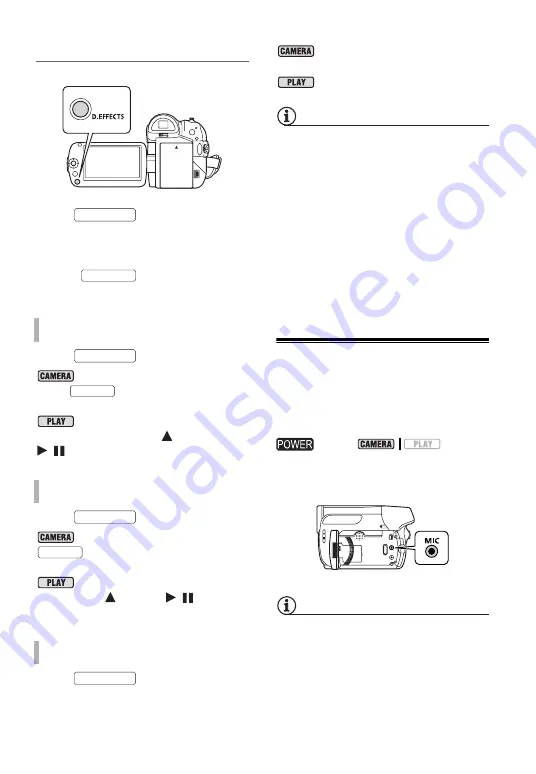
36 •
Video
Applying
Press
to activate the
fader/effect.
• The icon of the selected digital effect
turns green.
• Press
again to deactivate
the digital effect.
Press
...
: ...in record pause mode, then
press
to start recording with a
fade in.
: ...in playback pause mode,
then push the joystick (
) toward
/
to fade in and start the playback.
Press
...
: ...while recording, then press
to fade out and pause the
recording.
: ...during playback, then push
the joystick (
) toward
/
to fade
out and pause the playback.
Press
...
: ...while recording or in record
pause mode.
: ...during playback.
NOTES
• When you apply a fader, not only the
picture but also the sound will fade in or
out. When you apply an effect, the
sound will be recorded normally.
• The camcorder retains the last setting
used even if you turn off the digital
effects or change the recording
program.
• The digital effects are not available
when [TV TYPE] is set to [NORMAL TV]
and the stereo video cable is connected
to the AV terminal.
Using an External Microphone
You can use a commercially available
microphone, for example to record
audio more accurately.
Connect the external microphone to
the MIC terminal.
NOTES
• Use commercially available condenser
microphones with their own power
supply. You can connect almost any
stereo microphone with a
∅
3.5 mm
plug but audio recording levels may
vary.
T
O
F
ADE
I
N
T
O
F
ADE
O
UT
T
O
A
CTIVATE
AN
E
FFECT
D.EFFECTS
D.EFFECTS
D.EFFECTS
Start/Stop
D.EFFECTS
Start/Stop
D.EFFECTS
switch:






























