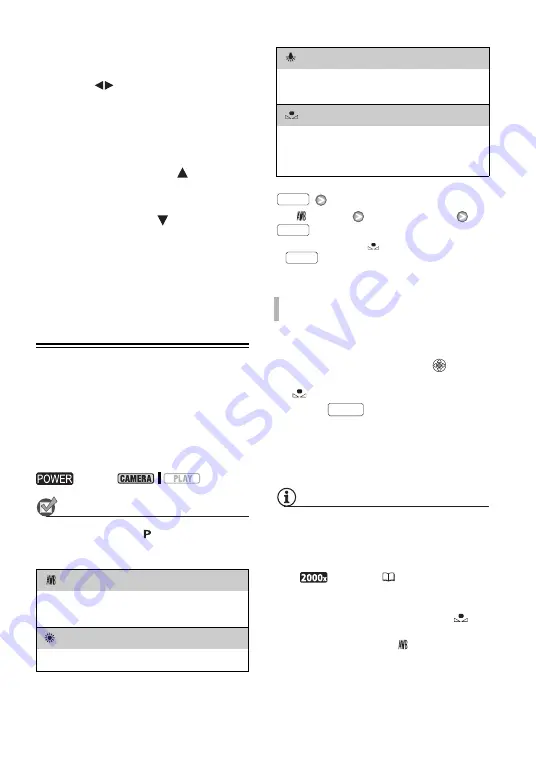
34 •
Video
neutral value “±0” appear on the
screen.
3
Adjust (
) the brightness of the
image as required.
• The adjustment range and the
length of the exposure adjustment
indicator will vary depending on
the initial brightness of the picture.
• Pushing the joystick (
) toward
[EXP] again will return the
camcorder to automatic exposure.
4
Push the joystick (
) toward
[BACK] to lock and save the
exposure setting.
If you operate the zoom during
exposure lock, the brightness of the
image may change.
White Balance
The white balance function helps you
accurately reproduce colors under
different lighting conditions so that
white objects will always look truly
white in your recordings.
POINTS TO CHECK
Recording program: [
PROGRAM AE]
Options
Default value
[
AUTO]
Desired option*
* When you select [
SET], do not press
and continue instead with the
procedure below.
1 Point the camcorder at a white
object, zoom in until it fills the
whole screen and press
.
When the adjustment is completed,
stops flashing and stays on.
2 Press
to save the setting
and close the menu.
The camcorder retains the custom
setting even if you turn off the
camcorder.
NOTES
• When you select the custom white balance:
- Set the custom white balance in a
sufficiently illuminated place.
- Select a zoom type other than
[
DIGITAL] (
25).
- Reset the white balance when the
lighting conditions change.
- Depending on the light source,
may keep flashing. The result will still
be better than with [
AUTO].
switch:
[
AUTO]
The camcorder automatically sets the white
balance for natural looking colors.
[
DAYLIGHT]
For recording outdoors on a bright day.
[
TUNGSTEN]
For recording under tungsten and tungsten type
(3-wavelength) fluorescent lighting.
[
SET]
Use the custom white balance setting to make
white objects appear white under colored
lighting.
T
O
SET
THE
CUSTOM
WHITE
BALANCE
FUNC.
FUNC.
FUNC.
FUNC.






























