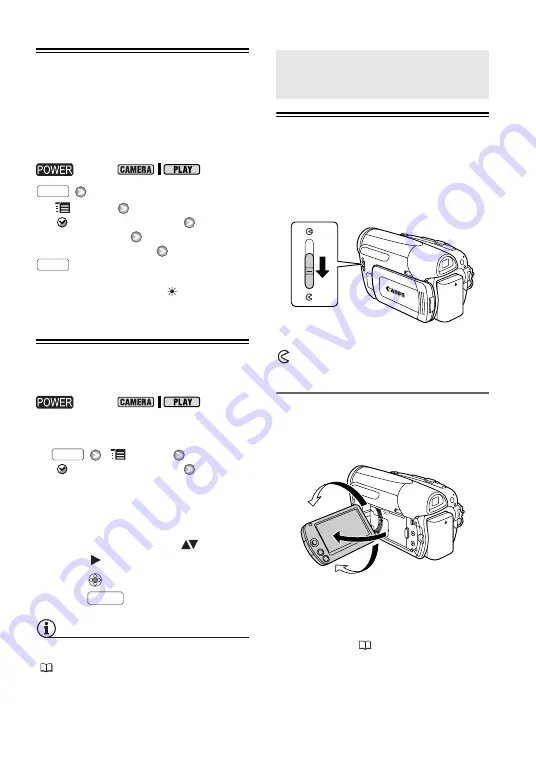
20 •
Preparations
Changing the Time Zone
Change the time zone to match your
location. The default setting is New
York or Singapore, depending on the
region of purchase.
[
MENU]
[
DATE/TIME SETUP]
[T.ZONE/DST]
Desired time zone*
* To adjust for daylight saving time, select the
area name marked with a
.
Setting the Date and Time
1
Open the date and time setup
screen.
[
MENU]
[
DATE/TIME SETUP]
[DATE/TIME]
Blinking arrows will be displayed
around the first field of the date.
2
Change each field of the date and
time with the joystick (
) and
move (
) to the next field.
3
Press
to start the clock.
4
Press
to close the menu.
NOTES
You can also change the date format
(
49).
Getting Ready to Start Recording
Opening the Lens Cover and Adjusting
the LCD Screen
Before you start recording, open the
lens cover.
Move the lens cover switch down to
to open the lens cover.
Rotating the LCD Panel
Open the LCD panel 90 degrees.
You can rotate the panel 90 degrees
downward.
You can rotate the panel 180 degrees
toward the lens (allowing the subject to
monitor the LCD screen while you use
the viewfinder (
23)). Rotating the
LCD panel 180 degrees can be useful
also when you wish to include yourself
in the picture when recording with the
self timer.
switch:
switch:
FUNC.
FUNC.
FUNC.
FUNC.
Getting Ready to Start
Recording
180°
90°






























