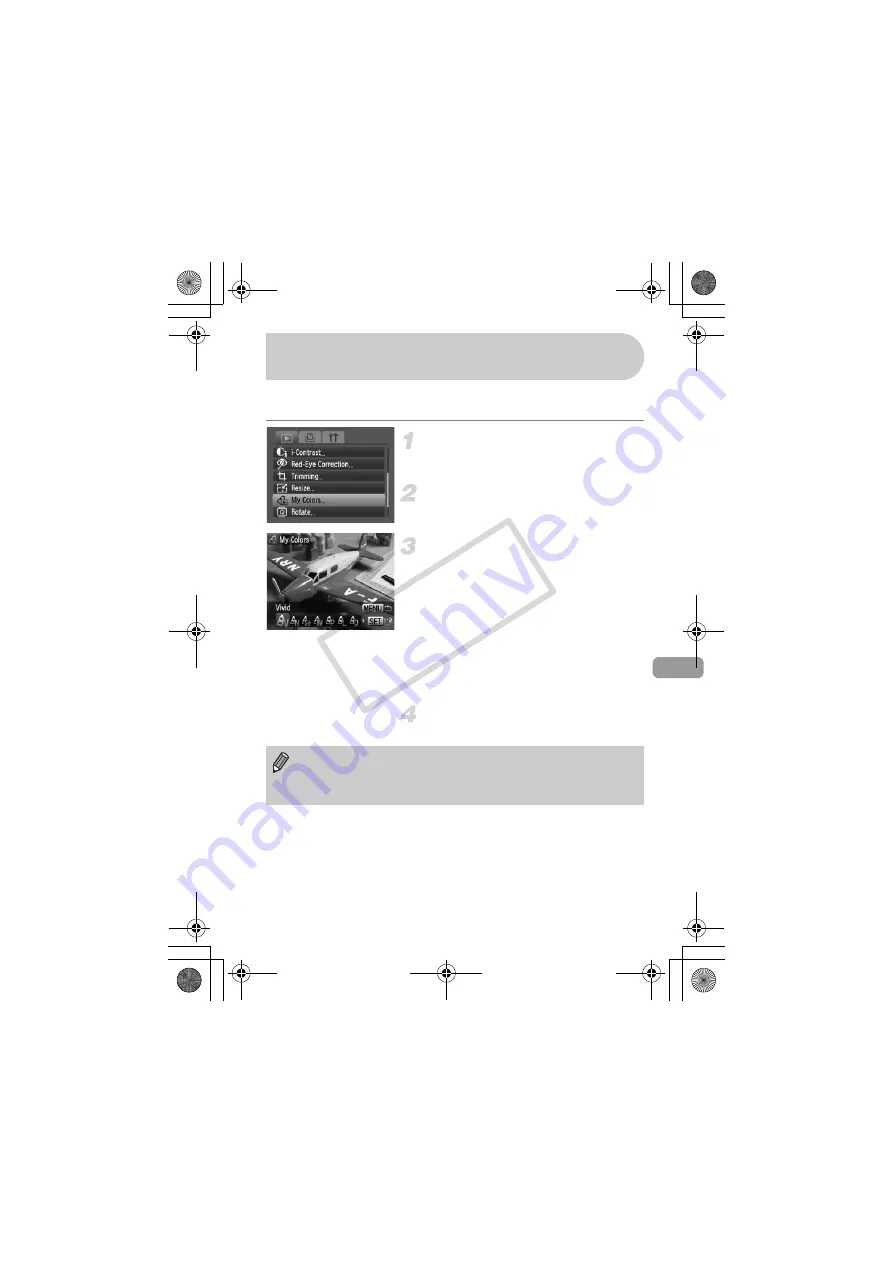
121
You can change the color of an image and save it as a separate image.
Refer to p. 75 for details on each menu item.
Select [My Colors].
●
Press the
n
button, select the
1
tab
and [My Colors], and press the
m
button.
Select an image.
●
Press the
qr
buttons to select the image
and press the
m
button.
Select a menu option.
●
Press the
qr
buttons to select an option,
then press the
m
button.
●
After selecting the menu option, you can
zoom the image by following the
operations in “
●
If you press the
m
button during
magnified display, you can switch to the
original image. Pressing the
n
button
restores the menu screen.
Save as a new image and display.
●
Perform Steps 4 and 5 on p. 119.
?
Adding Effects with the My Colors
Function
•
If you repeatedly change the color of an image, the quality will gradually
deteriorate and you may not achieve the expected color.
•
The coloration of images changed with this function may vary from those
recorded with the My Colors function (p. 75).
(EC256)_CDI-E404_Guide_E.book Page 121 Friday, February 6, 2009 7:44 PM
CO
PY
Summary of Contents for 3508B001 - PowerShot D10 Digital Camera
Page 12: ...12 EC256 _CDI E404_Guide_E book Page 12 Friday February 6 2009 7 44 PM COPY ...
Page 54: ...54 EC256 _CDI E404_Guide_E book Page 54 Friday February 6 2009 7 44 PM COPY ...
Page 66: ...66 EC256 _CDI E404_Guide_E book Page 66 Friday February 6 2009 7 44 PM COPY ...
Page 149: ...149 EC256 _CDI E404_Guide_E book Page 149 Friday February 6 2009 7 44 PM COPY ...






























