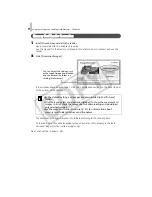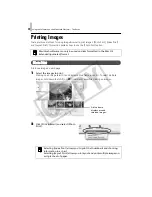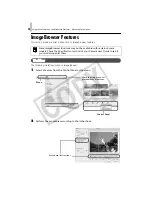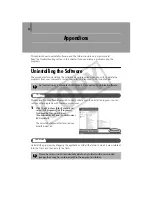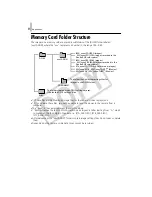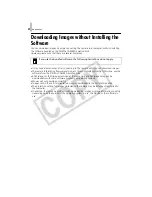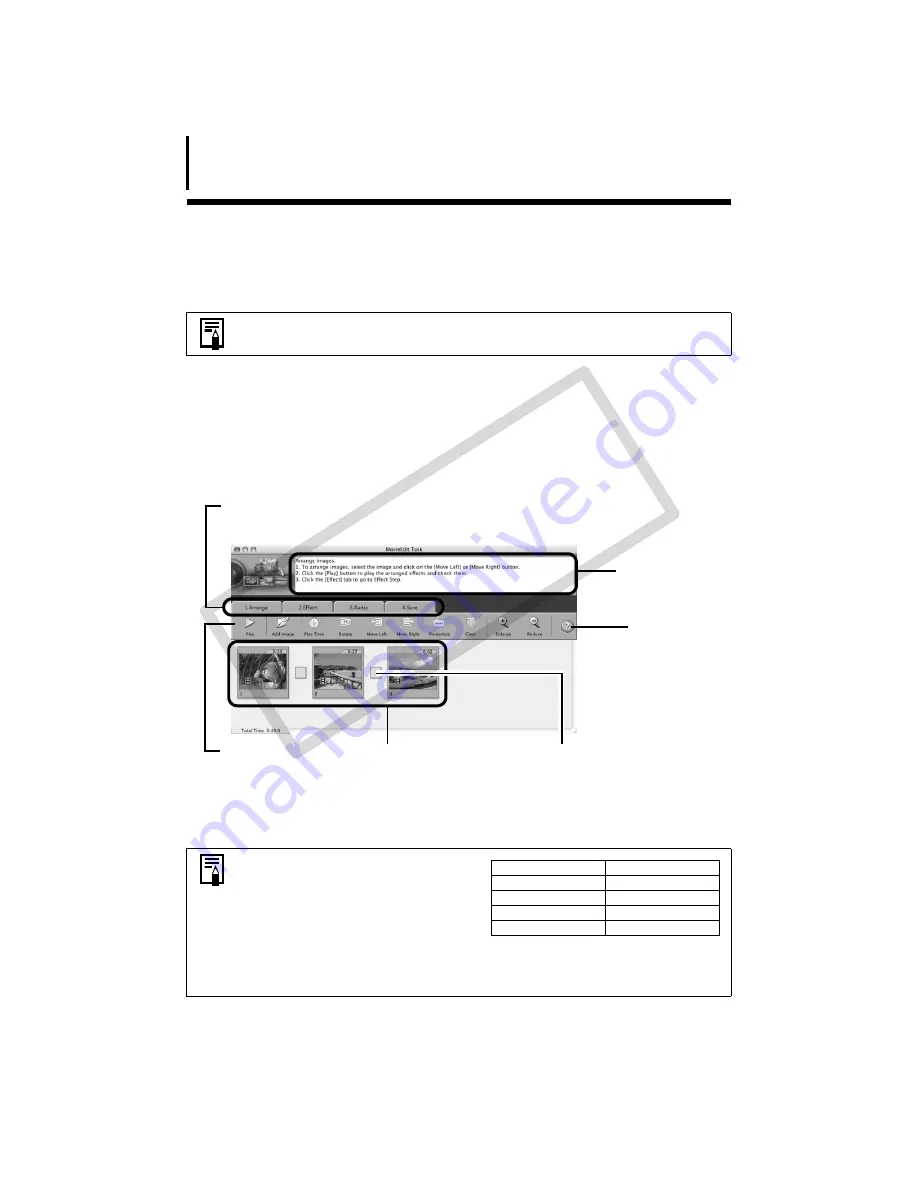
Using the Software on the Macintosh Platform – Advanced Techniques
52
Editing Movies
You
can
create
and
edit
movies:
link
movies
and
stills
that
have
been
downloaded
to
your
computer,
add
background
music,
superimpose
titles
and
other
text,
and
apply
various
effects
to
the
movies.
1
Select the image(s) to edit in ImageBrowser’s Browser Area (movies or stills).
You
can
select
multiple
movies
or
stills.
2
Click the [Edit] menu and select [Movie Edit].
3
Follow the steps displayed in the middle of the window to edit the movie and save
it.
Movies edited with this function cannot be transferred back to the camera.
• The length of movies you can save
when you select MOV with [Save
image type] is shown at right. A
message will appear if you try to save
a longer movie. Reduce the length or
size of the movie if this happens.
•Saving movies takes time, especially MOV type movies selected with [Save
image type] takes a considerable amount of time.
Ex: A one minute 1280x720 movie takes approximately 8 minutes to save.
Click this button
to play the movie
being edited.
Follow these steps
to proceed.
Storyboard Area
Displays thumbnails of the
selected images.
Links images in order from
left to right.
Click this button
for detailed
operational
instructions.
Transition Effect Box
Appears between adjacent
images and displays the
symbols of the transition
effects linking images.
Instructions
Movie Size
Max. Length
1920x1080
10 minutes
1280x720
20 minutes
640x480
30 minutes
320x240
60 minutes
CO
PY