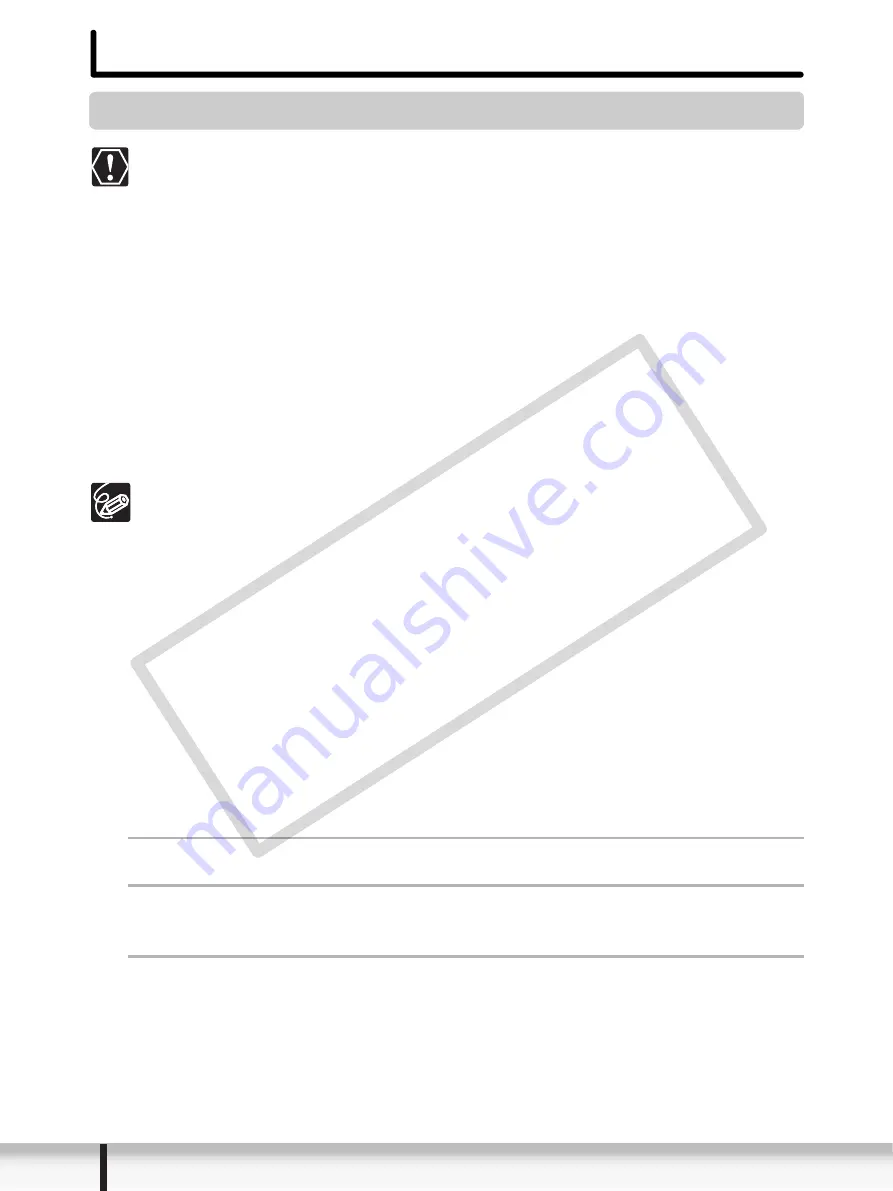
24
Before Downloading Still Images
Before Downloading Still Images
Connecting the Camcorder to a Computer
Be sure to install the Digital Video Software before you connect the
camcorder to the computer.
Make sure the camcorder is being powered using the power adapter before
connecting it to a computer.
Connect the USB cable directly to one of the computer’s main USB ports.
The interface may not function correctly if the camcorder is connected via a
USB hub.
The connection may not operate correctly if you are using other USB
devices, excluding USB mice or keyboards, at the same time. If this occurs,
disconnect the other devices from the computer and try reconnecting the
camcorder.
Do not connect two or more camcorders to the computer. The camcorders
may not operate normally.
Never allow the computer to go into standby (sleep) mode while a
camcorder is connected via the USB interface.
Refer to your computer manual for the location of the computer’s USB ports.
For details about changing settings on the camcorder and connecting the
camcorder to the computer, see the camcorder’s instruction manual.
Settings on the camcorder
Before connecting the camcorder to the computer, change the following camcorder
settings in advance.
• In the still images index screen, select which still images to play back (built-in hard
disk/memory or memory card).
• In the [SYSTEM SETUP] menu, set [USB SETTING] to one of the following options.
- [PC/PRINTER]:
To simply connect the camcorder to the computer without further operations.
- [CONNECT&SET]:
Select [PC/PRINTER] on the camcorder every time you connect it to a computer.
Connecting the camcorder
1
Connect the compact power adapter to the camcorder.
2
If downloading images from a memory card, insert the
memory card into the camcorder.
3
Set the camcorder to still image playback mode.
Wait until the ACCESS indicator stops flashing.
COP
Y
















































