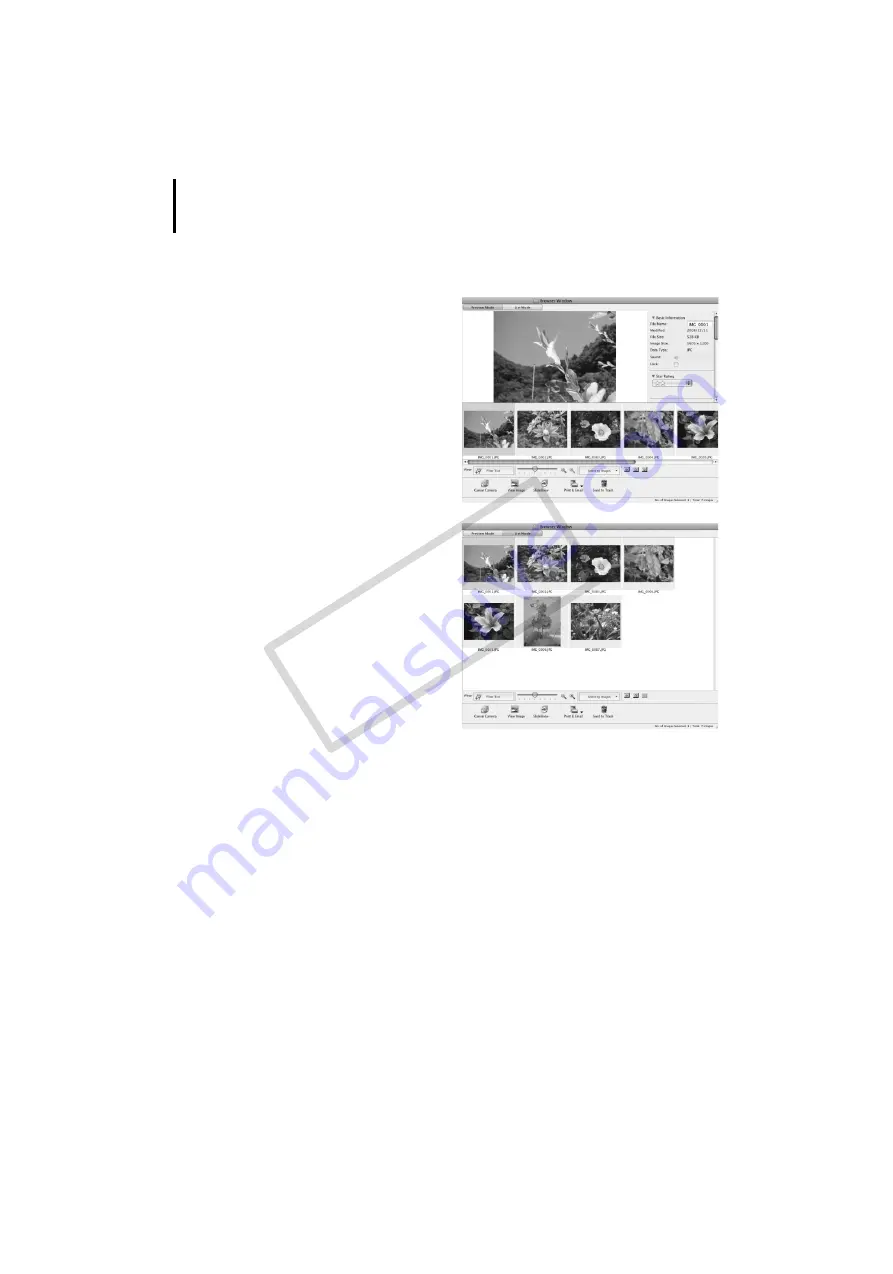
Using the Software on the Macintosh Platform – Advanced Techniques
48
Display Mode
• Selects
the
display
style
for
the
Browser
Area.
Preview Mode
This
mode
displays
the
image
at
a
larger
size
as
well
as
the
image
information.
List Mode
Displays
the
images
in
the
folder
selected
in
the
Explorer
Panel
section
in
rows
and
columns.
COP
Y
Summary of Contents for 3211B001 - PowerShot E1 Digital Camera
Page 10: ...Read This First 8 COPY...
Page 73: ...71 MEMO COPY...
Page 74: ...72 MEMO COPY...
Page 75: ...73 MEMO COPY...
Page 76: ...74 MEMO COPY...
Page 77: ...75 MEMO COPY...
Page 78: ...76 MEMO COPY...
Page 79: ...77 MEMO COPY...
Page 80: ...78 MEMO COPY...
Page 81: ...79 MEMO COPY...
Page 82: ...80 MEMO COPY...
















































