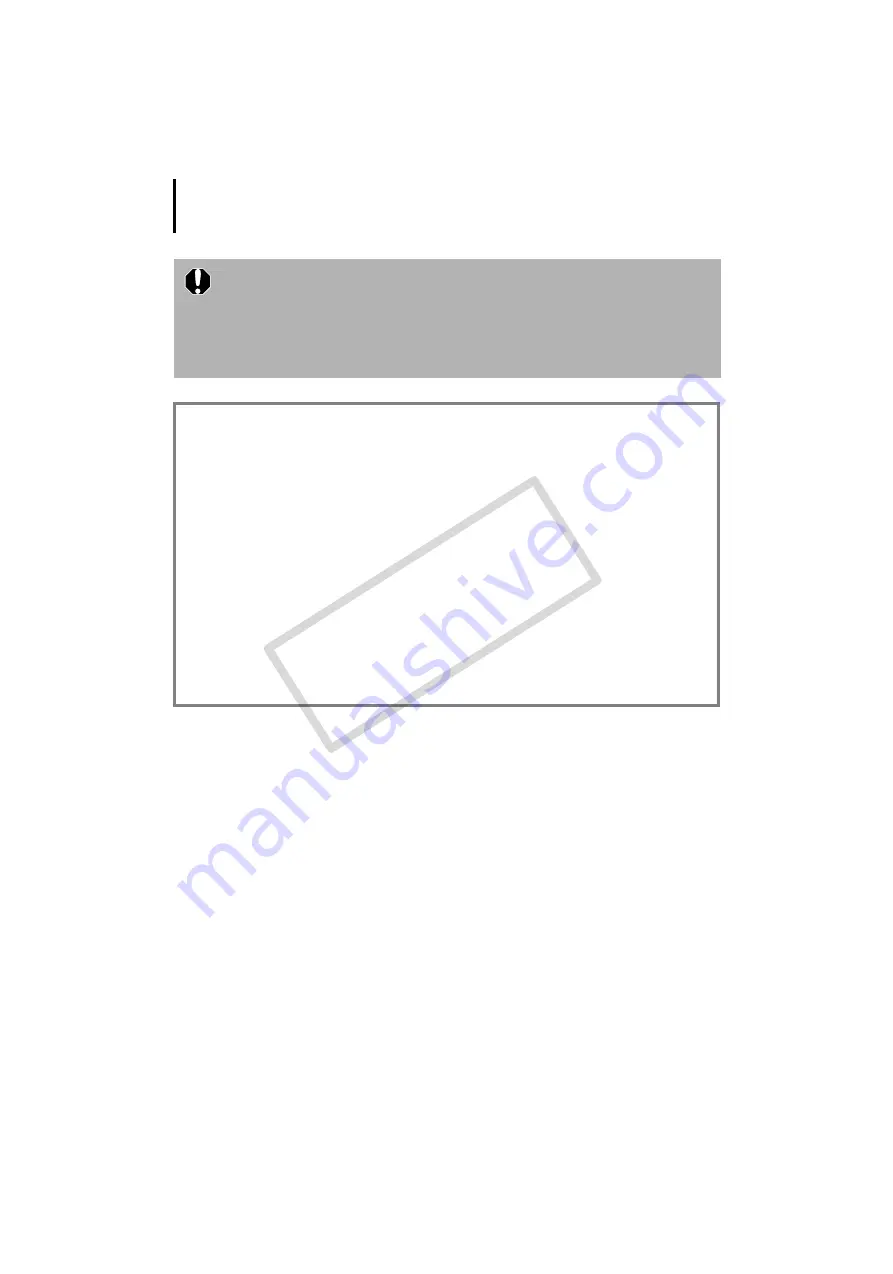
Read This First
10
• A CD-ROM drive is required to install the software.
• Even when system requirements are met, not all computer functions can be
guaranteed.
• A sound card is required to play movie file audio tracks in Windows.
• With Windows, Microsoft .NET Framework 2.0 or later is required.
• Macintosh software cannot be used on disks formatted in the UFS (Unix File
System) format.
Previous ZoomBrowser EX/ImageBrowser Versions
•If you are already using a prior version, use the supplied CD-ROM (Canon
Digital Camera Solution Disk) to install and overwrite it with the new
version.
•If you were using ZoomBrowser EX Ver. 2 or 3, perform the following
procedures after installing the software.
1. Double-click [dbconverter.exe] to start it.
Example:
C:\Program
Files\Canon\ZoomBrowser
EX\Program
Folder\dbconverter.exe
2. Select the database file used up to now and click the [Start] button.
Example:
C:\Program
Files\Canon\ZoomBrowser
EX\Database\My
Database.zbd
If images were saved in the Program Files folder, then continue with the
following procedure.
3. Copy the image folders in the Program Files folder to the [My Pictures]
folder.
Example:
C:\Program
Files\Canon\ZoomBrowser
EX\Library
(1)
COP
Y
Summary of Contents for 3211B001 - PowerShot E1 Digital Camera
Page 10: ...Read This First 8 COPY...
Page 73: ...71 MEMO COPY...
Page 74: ...72 MEMO COPY...
Page 75: ...73 MEMO COPY...
Page 76: ...74 MEMO COPY...
Page 77: ...75 MEMO COPY...
Page 78: ...76 MEMO COPY...
Page 79: ...77 MEMO COPY...
Page 80: ...78 MEMO COPY...
Page 81: ...79 MEMO COPY...
Page 82: ...80 MEMO COPY...



























