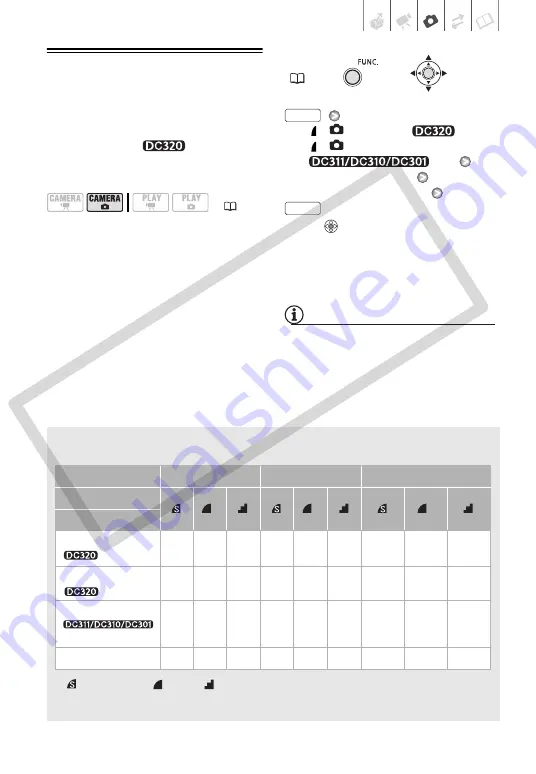
Photos
• 49
Selecting Photo Size and Quality
Still images are recorded on the memory
card using JPEG compression. As a
general rule select a larger image size
for higher quality.
Select the
[
LW
1152x648] size for photos with an
aspect ratio of 16:9.
Options
Image size options and the approximate
number of still images that can be
recorded on memory cards of various
sizes are given in the table below.
[
L
1152x864] (
only)
[
L
1024x768]
(
only)
Desired image size*
Desired image quality*
* Press
to move back and forth between
size and quality selection. The number
displayed on the right corner indicates the
approximate number of images that can be
recorded with the current quality/size
setting.
NOTES
When printing still images, use the
following guidelines as a reference for
selecting the print size.
(
FUNC.
Approximate number of still images on a memory card
Default value
1
: [SUPER FINE],
: [FINE],
: [NORMAL]
2
This is the number of images that can be recorded. However, the maximum number of remaining
still images displayed on the screen will be 9999.
Memory card
128 MB
512 MB
1 GB
Image quality
1
→
Image size
↓
LW
1152x648
(
only)
245
360
695
970
1,435 2,745
1,945
2,875
5,490
L
1152x864
(
only)
185
280
545
735
1,115 2,155
1,470
2,235
4,315
L
1024x768
(
only)
235
345
695
940
1,370 2,745
1,885
2,745
5,490
S
640x480
585
850
1,530 2,320 3,355 6,040
4,645
6,715
12,085
2
FUNC.
FUNC.
CO
PY






























