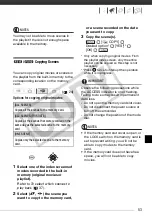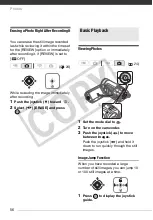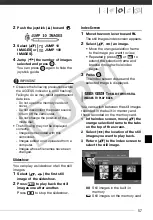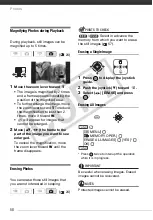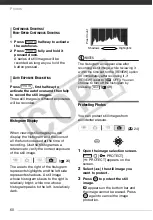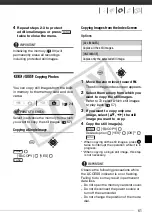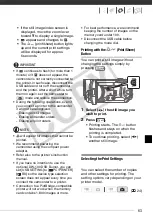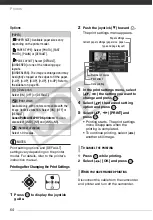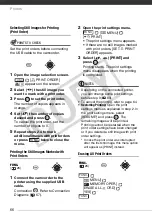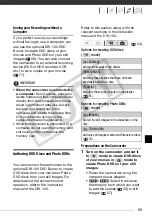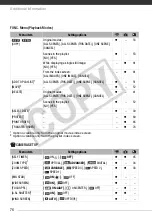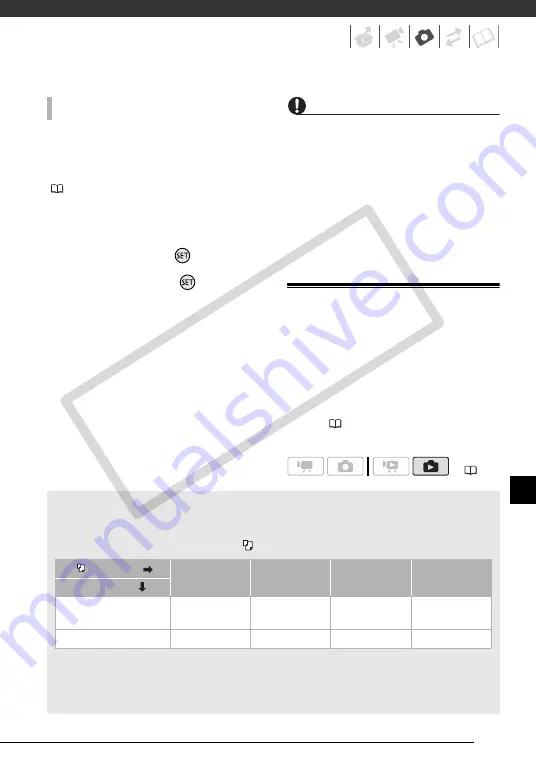
65
If an error occurs while printing, an error
message, for example [NO PAPER], will
appear on the camcorder. Solve the
problem referring to the error message list
(
90) and to the printer's instruction
manual.
•
Canon's PictBridge-compatible printers:
If
printing does not resume automatically
after you solved the problem, select
[CONTINUE] and press
to resume
printing. If that option is not available,
select [STOP] and press
and then
restart printing from the beginning.
•
Other printers or if the error still persists with
a Canon printer:
If printing does not
resume automatically, disconnect the
USB cable and turn off the camcorder.
After a short while, turn on the
camcorder and restore the USB
connection.
IMPORTANT
• You may not be able to print correctly
with a PictBridge-compatible printer still
images whose file names have been
changed or that were recorded, created,
edited or changed with any device other
than this camcorder.
• If [BUSY] does not disappear,
disconnect the USB cable and restore
the connection after a short while.
Print Orders
You can mark in advance the still
images you want to print and set the
desired number of copies as a print
order. Later, you can easily print out the
print orders by connecting the
camcorder to a PictBridge-compatible
printer (
62). You can set print orders
for up to 998 still images.
P
RINT
ERRORS
(
Printing multiple images on the same sheet [2-UP], [4-UP], etc.
When using Canon printers you can print the same still image multiple times on the
same sheet of paper. Use the following table as a guideline for the recommended
number of copies depending on the [
PAPER SIZE] setting.
1
You can also use the special sticker sheets.
2
With the [8-UP] setting, you can also use the special sticker sheets.
SELPHY CP: When you use the wide-sized photo paper with the [DEFAULT] setting, you
can also use [2-UP] or [4-UP].
[
PAPER SIZE]
[CREDITCARD]
[9 x 13 cm]
[10 x 14.8 cm]
[A4]
Canon printer
PIXMA
SELPHY DS
–
–
2, 4, 9 or 16
1
4
SELPHY CP/ES
2, 4 or 8
2
2 or 4
2 or 4
–
CO
PY