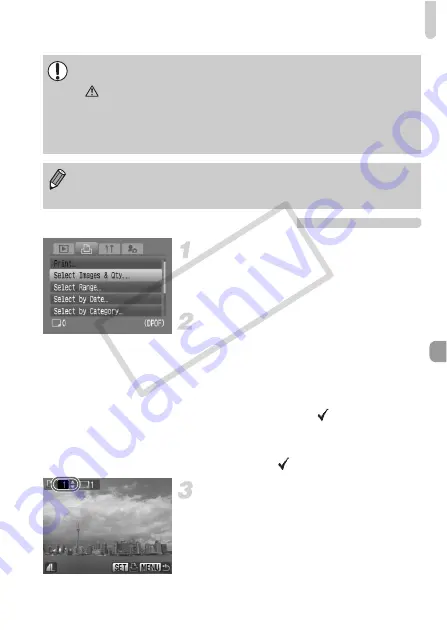
Designating Images for Printing (DPOF)
133
Selecting the Number of Copies
Select [Select Images & Qty.].
●
Press the
n
button and select the
2
tab, then select [Select Images & Qty.]
and press the
m
button.
Select an image.
●
Press the
qr
buttons or turn the
Â
dial
to select an image to set, then press the
m
button.
X
You will be able to set the number of print
copies.
●
If you select [Index],
appears on the
screen.
●
Press the
m
button again to cancel
designation.
will disappear.
Set the number of prints.
●
Press the
op
buttons or turn the
Â
dial
to set the number of prints (maximum 99).
●
Repeat Steps 2 and 3 to set other images
and the number of prints.
•
Depending on the printer or photo developer, print settings may not be
reflected.
•
may display when using a memory card with print settings set by a
different DPOF-compliant camera. These settings will be overwritten by
those set by your camera.
•
Some printers may print the date twice on these images if [Date] is also
set to [On].
•
When set to [Index], [Date] and [File No.] cannot be set to [On] at the
same time.
•
The date will be printed in the style set in [Date/Time] in
3
COP
Y
Summary of Contents for 2669B001
Page 159: ...Menus 159 K E V H U O P w t y S Z R T Y v x X z 1 1 1 1 2 Selectable Not selectable COPY ...
Page 171: ...171 MEMO COPY ...
Page 172: ...172 MEMO COPY ...
Page 173: ...173 MEMO COPY ...
Page 174: ...174 MEMO COPY ...
Page 175: ...175 MEMO COPY ...
Page 176: ...176 MEMO COPY ...
Page 177: ...177 MEMO COPY ...
Page 178: ...178 MEMO COPY ...
Page 179: ...179 MEMO COPY ...






























