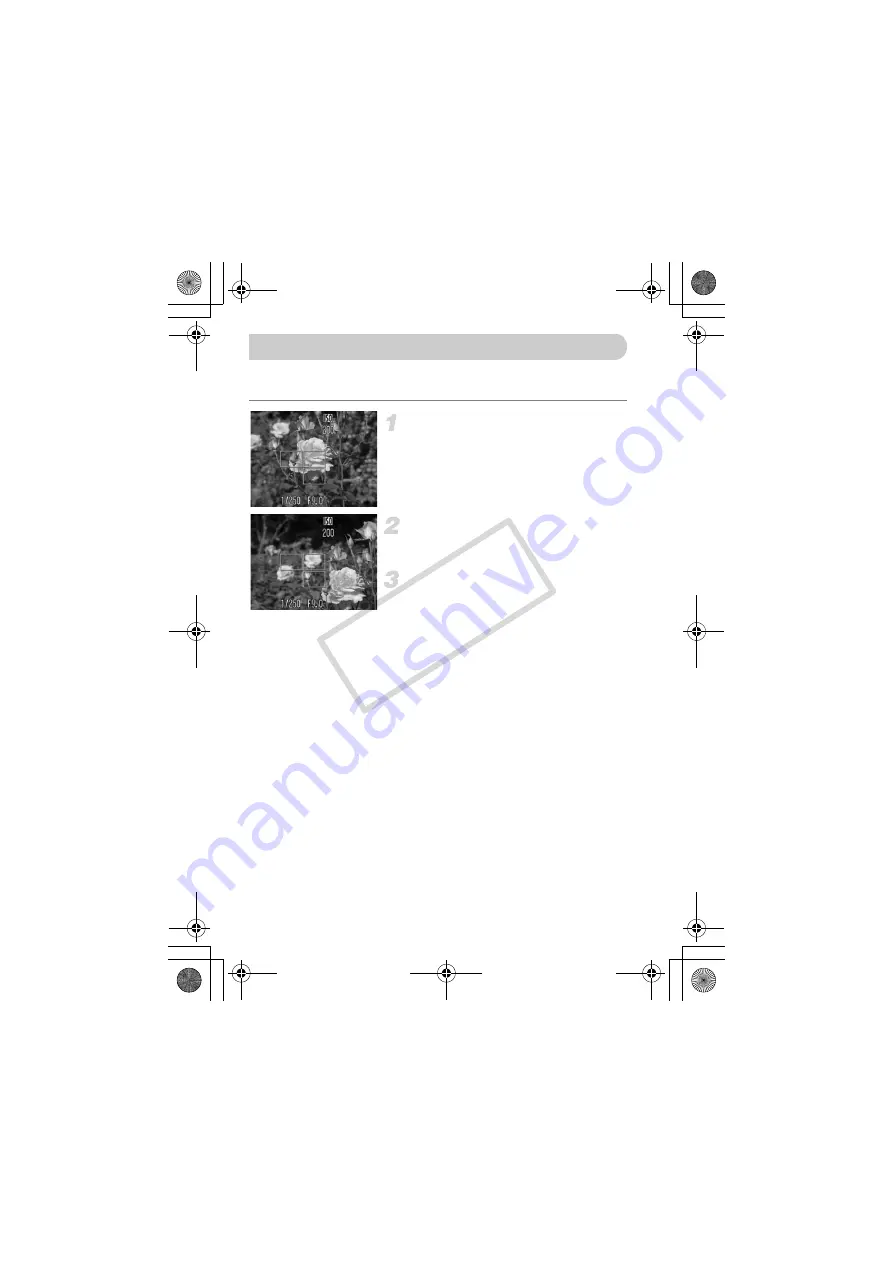
76
While you press the shutter button halfway, focus and exposure are fixed.
You can now recompose and shoot. This is called focus lock.
Focus on a subject.
●
Center a subject at the same focal
distance in the screen, and press the
shutter button halfway.
●
Confirm that the AF Frame on the subject
is green.
Recompose.
●
Hold the shutter button pressed halfway
and recompose the scene.
Shoot.
●
Press the shutter button fully.
Changing the Composition to Shoot (Focus Lock)
(EC251) CDI-E388_Guide_E.book Page 76 Monday, June 23, 2008 10:51 AM
CO
PY
















































