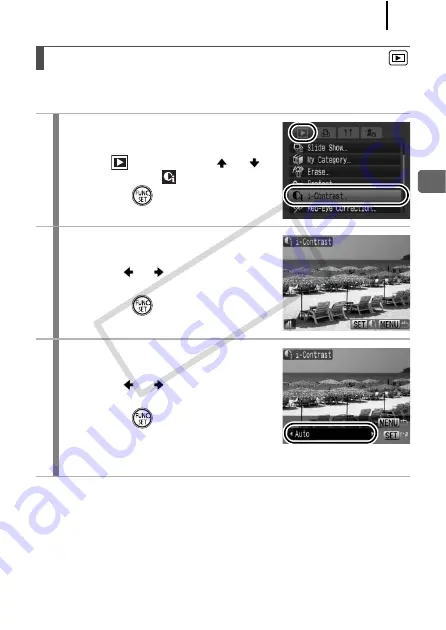
187
Playb
ack/Erasing
You can automatically detect and brighten dark areas in an image, and
then save it as a new image.
Brightening Dark Areas (i-Contrast)
1
Select [i-Contrast].
1.
Press the
MENU
button.
2.
In the
menu, use the
or
button to select
.
3.
Press the
button.
2
Select the image to
brighten.
1.
Use the
or
button to select an
image.
2.
Press the
button.
3
Select the brightness
compensation level.
1.
Use the
or
button to select the
option.
2.
Press the
button.
• If you are not satisfied with the results
of [Auto], select [Low], [Medium], or [High].
COP
Y
Summary of Contents for 2663B001
Page 41: ...39 Learning More COPY ...
Page 293: ...291 MEMO COPY ...
Page 294: ...292 MEMO COPY ...
Page 295: ...293 MEMO COPY ...
Page 296: ...294 MEMO COPY ...
Page 297: ...295 MEMO COPY ...
Page 298: ...296 MEMO COPY ...
Page 303: ...Functions Available in Each Shooting Mode 301 2 4 5 COPY ...
Page 305: ...Functions Available in Each Shooting Mode 303 10 10 10 10 COPY ...
Page 307: ...Functions Available in Each Shooting Mode 305 11 COPY ...






























