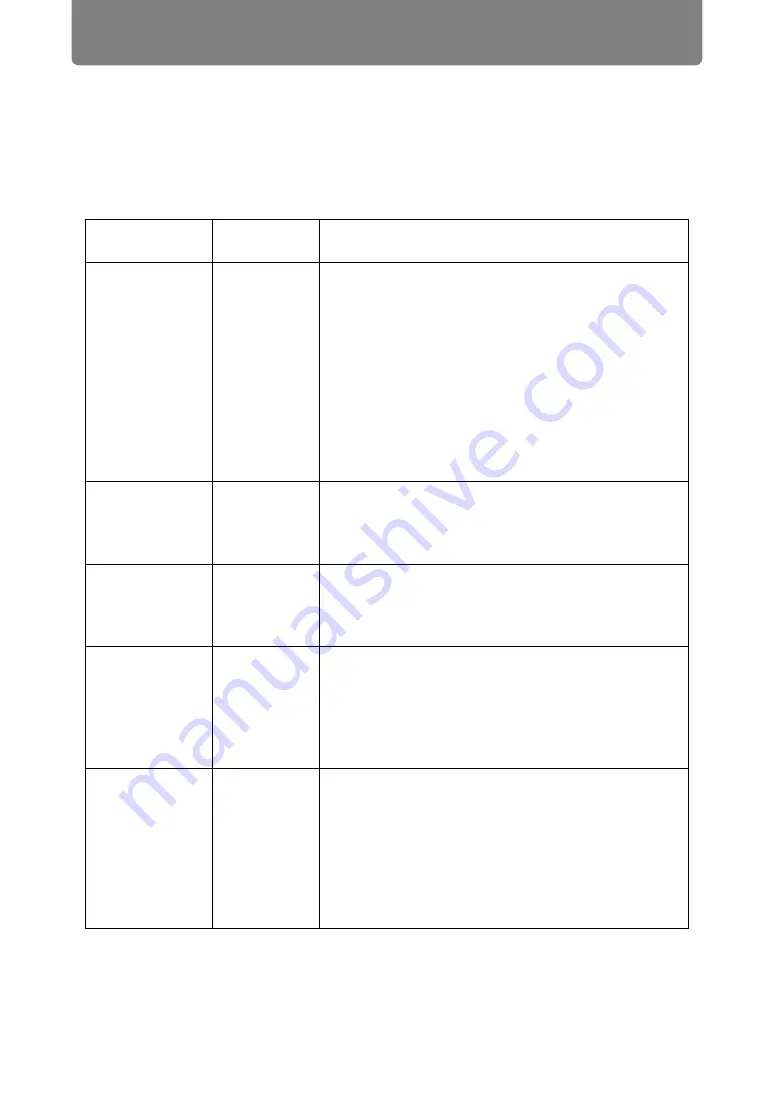
202
Troubleshooting
LED Indicator Details
When there is a problem with the projector, the LED indicator on the side of the
projector illuminates or flashes continuously after the projector is turned off.
• Wait until the cooling fan stops and disconnect the power plug from the power outlet before
dealing with the problem.
LED indicator
status
Meaning
Cause and countermeasure
WARNING and
TEMP are lit.
Temperature
abnormality
The temperature inside the projector is too high
for some reason or the outside air temperature is
higher than the operating range. If the problem is
inside the projector, check whether the projector
is installed and operating normally, unplug the
projector from the power outlet to cool down the
projector interior and then restart projection. If the
air intake or exhaust vent is blocked, remove the
obstacle. If the air filter is clogged, replace it
(
). If the same warning occurs again, there
may be a malfunction in the projector.*
WARNING and
LIGHT are lit.
Faulty light
source
The light source does not illuminate. Restart the
projector and check projection. If the light source
does not illuminate after this, the light source
drive circuit may be damaged.*
WARNING
(only) flashes
3 times
repeatedly.
Filter error
The air filter is not installed correctly. Install the
air filter correctly and restart the projector. If the
same warning occurs again, there may be a
malfunction in the projector.*
WARNING
(only) flashes 4
times
repeatedly.
Faulty
cooling fan
There may be a malfunction in the cooling fan or
another component. Unplug the projector from
the power outlet, then plug it back into the outlet
and turn on the projector again. If the same
warning occurs again, there may be a
malfunction in the projector.*
WARNING
(only) flashes 5
times
repeatedly.
Faulty power
supply
Abnormal voltage is applied to some parts in the
power supply or another failure may have
occurred. Unplug the projector from the power
outlet, then plug it back into the outlet and turn on
the projector again. If the same warning occurs
again, there may be a malfunction in the
projector. Unplug the projector from the power
outlet.*
Summary of Contents for 2503C002
Page 38: ...38 Basic Guide ...
Page 40: ...Projection Procedure 40 Step 1 Connect Other Equipment HDMI input ...
Page 50: ...50 Installation Guide Before setting up the projector be sure to read Before Installation P21 ...
Page 101: ...101 Menu Guide ...
Page 190: ...190 Maintenance Product Specifications Troubleshooting ...









































