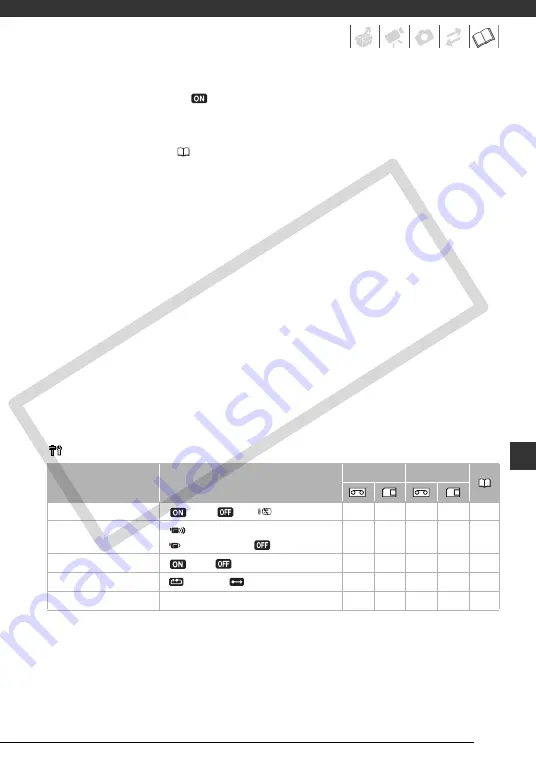
77
[TV SCREEN]:
When set to [
ON], the camcorder’s on-screen displays will appear also
on the screen of a connected TV or monitor.
When the date and time are displayed on the camcorder’s screen they will also appear on
a connected TV regardless of the [TV SCREEN] setting. Turn off the date/time display with
the [DATA CODE] setting (
[MARKERS]:
You can display a grid or a horizontal line at the center of the screen. Use the
markers as a reference to make sure your subject is framed correctly (vertically and/or
horizontally).
• Using the markers will not affect the recordings on the tape.
[DISPLAYS]:
You can hide the on-screen displays to show only the playback picture on the
full screen.
• Tape operation displays appear for 2 seconds.
• Warning messages, the data code (if activated), and displays on the index screen will
appear regardless of the setting.
• All on-screen displays will appear while the playback image is magnified or a digital
effect is activated.
[6SEC.DATE]:
When you start playing back a tape or when the date of the recording
changes, the date and time will be displayed for 6 seconds.
[DEMO MODE]:
The demonstration mode displays the camcorder’s main features. It starts
automatically when the camcorder is powered with the power adapter if you leave it turned
on without loading a recording media for more than 5 minutes.
• To cancel the demo mode once it started, press any button, turn off the camcorder or
insert a videocassette.
System Setup (Beep, Power Save, etc.)
SYSTEM SETUP
[WL. REMOTE]:
Allows the camcorder to be operated with the wireless controller.
[BEEP]:
A beep will accompany some operations like turning on the camcorder, the self-
timer countdown, etc. It also serves as a warning beep under unusual conditions.
Menu item
Setting options
CAMERA
PLAY
[WL.REMOTE]
[
ON]
, [
OFF
]
z
z
z
z
–
[BEEP]
[
HIGH VOLUME]
,
[
LOW VOLUME], [
OFF]
z
z
z
z
–
[POWER SAVE]
[
ON]
, [
OFF]
z
z
–
–
–
[FILE NOS.]
[
RESET],
[
CONTINUOUS]
–
z
–
–
–
[FIRMWARE]
–
–
–
–
z
–
CO
PY















































