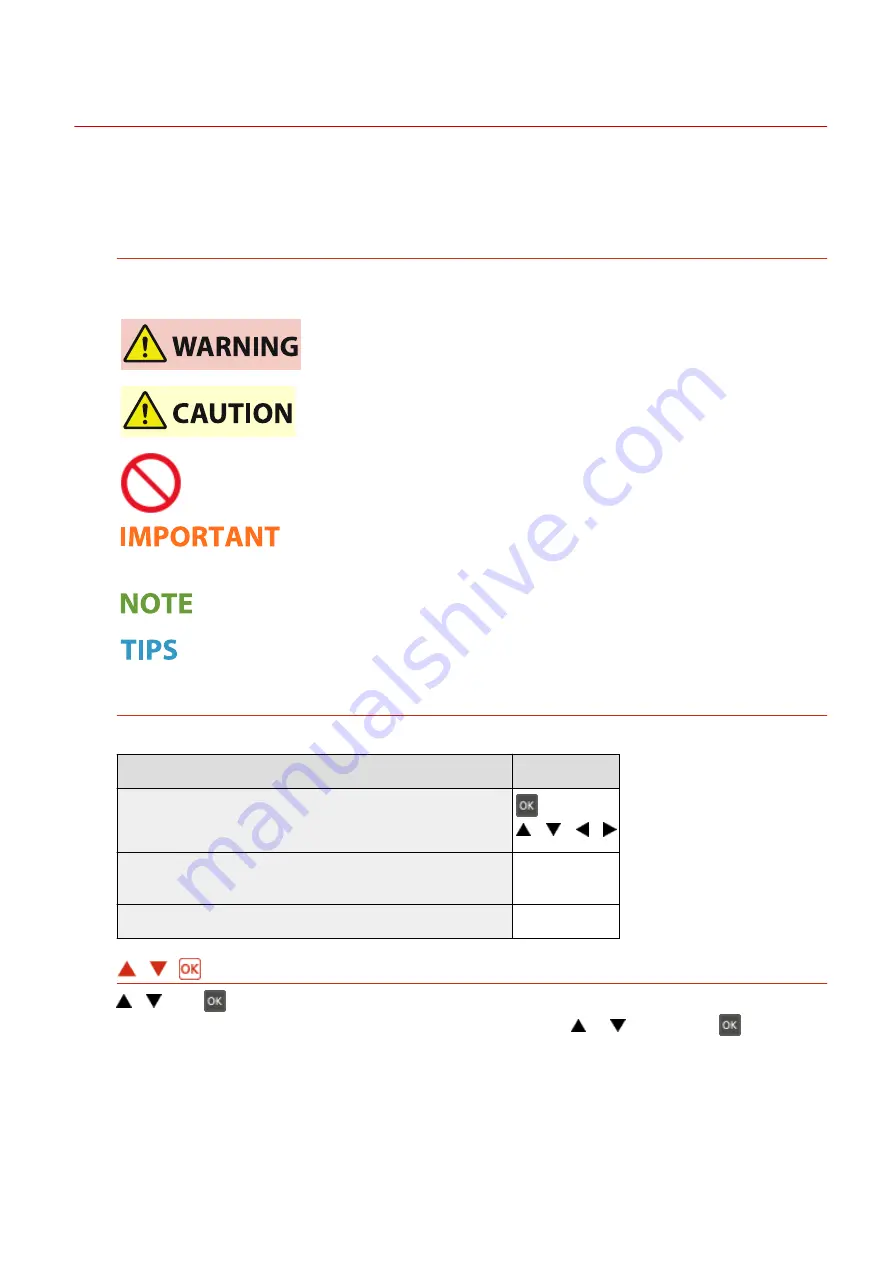
Viewing User's Guide
23FJ-05X
This section describes the marks, buttons, screens, and other items used in the User's Guide. The warnings and
cautions are also given in the "Important Safety Instructions" in the "Getting Started" included with the machine. See
also these instructions.
Marks
Cautions regarding safety, restrictions and cautions regarding the handling of the machine, useful tips, and
other information are indicated using the marks below.
Indicates a warning concerning operations that may lead to death or injury to
persons if not performed correctly. To use the machine safely, always pay
attention to these warnings.
Indicates a caution concerning operations that may lead to injury to persons if
not performed correctly. To use the machine safely, always pay attention to
these cautions.
Indicates an operation that must not be performed. Read these items carefully,
and make sure not to perform the described operations.
Indicates operational requirements and restrictions. Be sure to read these
items carefully to operate the machine correctly, and avoid damage to the
machine or property.
Indicates a clarification of an operation, or contains additional explanations for
a procedure.
Indicates useful functions or tips for using the machine.
Keys and Buttons Used in this Manual
Keys on the operation panel and buttons on the computer display appear in the following notation:
Type
Example
Keys on the operation panel
/
/
/
Settings displayed on the operation panel
<Timer Settings>
<Paper jammed.>
Buttons and other text interfaces displayed on the computer display [Preferences]
/
/
,
, and
on the operation panel are used to select the target item in settings, but their description is
omitted in the User's Guide. The operation for selecting <XXXXX> using
or
and pressing
is
represented as shown below in the User's Guide.
1
Select <XXXXX>.
Appendix
331
Summary of Contents for 2438C006
Page 1: ...imageCLASS LBP162dw User s Guide USRMA 2767 01 2019 12 en Copyright CANON INC 2019 ...
Page 46: ...LINKS Setting IPv6 Addresses P 42 Viewing Network Settings P 45 Setting Up 41 ...
Page 61: ...Printing from a Computer P 117 Setting Up 56 ...
Page 95: ...Basic Operations 90 ...
Page 190: ...LINKS Remote UI Screen P 179 Managing the Machine 185 ...
Page 254: ...7 Close the toner cover LINKS Consumables P 256 Maintenance 249 ...
Page 263: ... When replacing drum cartridge see Replacing the Drum Cartridge P 246 Maintenance 258 ...
Page 266: ...Troubleshooting 261 ...
Page 321: ... 6When all of the front cover back cover and toner cover are opened Appendix 316 ...
Page 330: ...WPA2 PSK AES CCMP Connection Method WPS Wi Fi Protected Setup Manual setup Appendix 325 ...
Page 362: ... 12 JPEG this software is based in part on the work of the Independent JPEG Group ...
















































