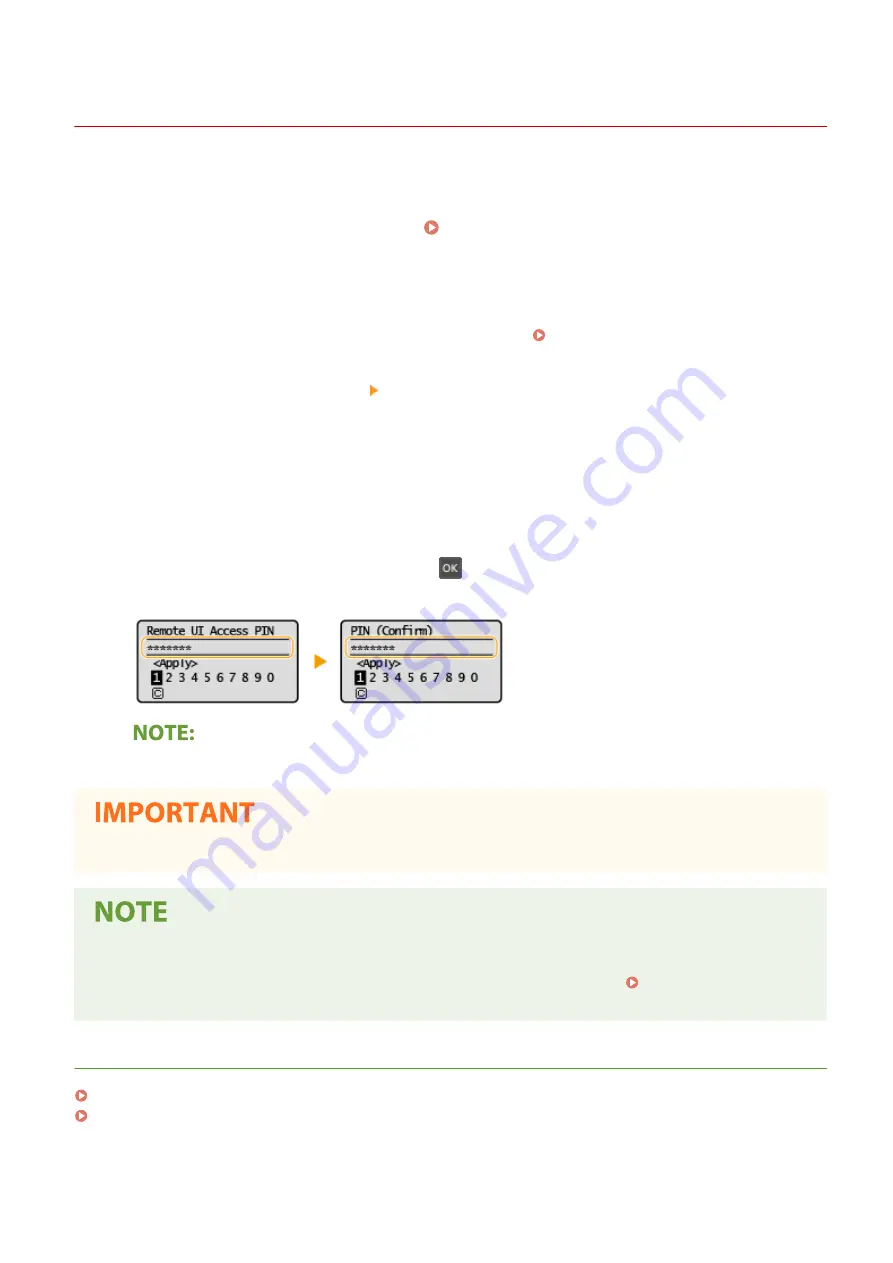
Setting a Remote UI PIN
23FJ-032
You can set a PIN for access to the Remote UI. All users use a common PIN.
1
Select <Menu> in the Home screen. Home Screen(P. 88)
2
Select <System Management Settings>.
●
If the screen for entering a PIN appears, enter the correct PIN. Setting the System Manager PIN(P. 145)
3
Select <Remote UI Settings> <Remote UI Access Security Settings>.
4
Select <On>.
5
Specify the Remote UI Access PIN.
●
Enter a number of up to seven digits, and press
.
●
When <PIN (Confirm)> is displayed, enter the PIN once again to confirm.
●
You cannot set a PIN that consists only of zeros, such as "00" or "0000000."
●
Be sure not to forget the PIN. If you forget the PIN, set a new one again with the steps above.
If <System Management Settings> are initialized
●
The Remote UI Access PIN is also initialized. After an initialization, reset the PIN. <Initialize
Menu>(P. 234)
LINKS
Setting Access Privileges(P. 144)
Setting the System Manager PIN(P. 145)
Managing the Machine
147
Summary of Contents for 2438C006
Page 1: ...imageCLASS LBP162dw User s Guide USRMA 2767 01 2019 12 en Copyright CANON INC 2019 ...
Page 46: ...LINKS Setting IPv6 Addresses P 42 Viewing Network Settings P 45 Setting Up 41 ...
Page 61: ...Printing from a Computer P 117 Setting Up 56 ...
Page 95: ...Basic Operations 90 ...
Page 190: ...LINKS Remote UI Screen P 179 Managing the Machine 185 ...
Page 254: ...7 Close the toner cover LINKS Consumables P 256 Maintenance 249 ...
Page 263: ... When replacing drum cartridge see Replacing the Drum Cartridge P 246 Maintenance 258 ...
Page 266: ...Troubleshooting 261 ...
Page 321: ... 6When all of the front cover back cover and toner cover are opened Appendix 316 ...
Page 330: ...WPA2 PSK AES CCMP Connection Method WPS Wi Fi Protected Setup Manual setup Appendix 325 ...
Page 362: ... 12 JPEG this software is based in part on the work of the Independent JPEG Group ...






























