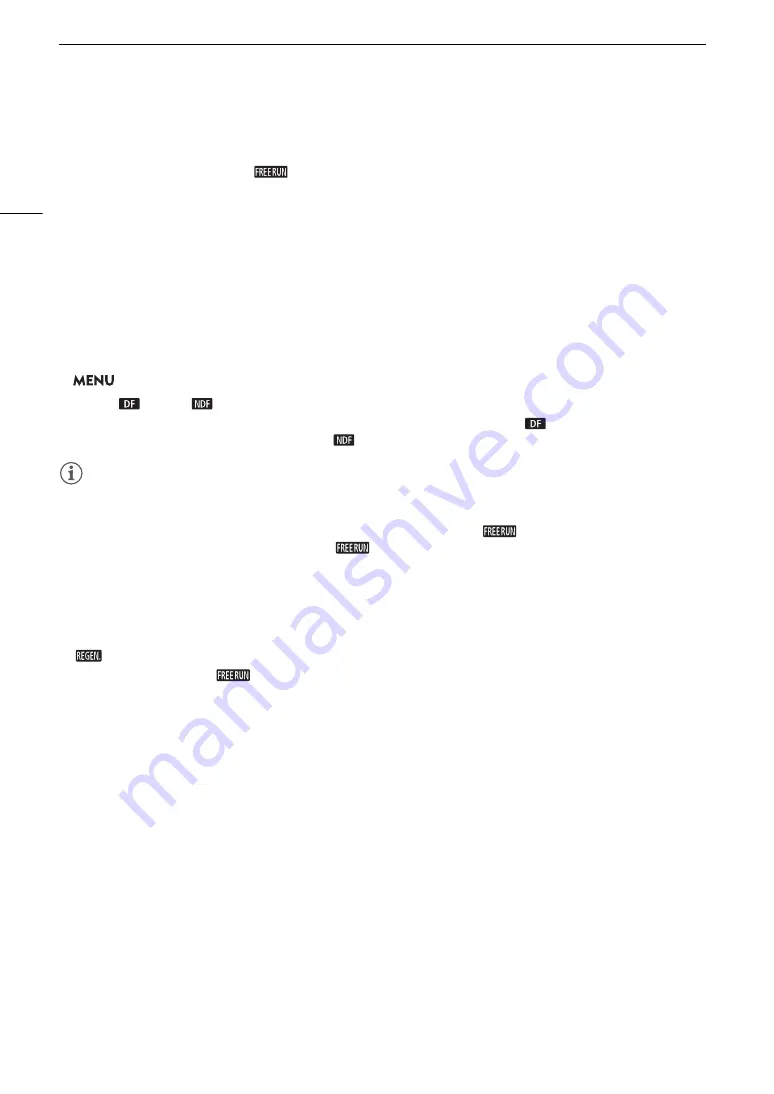
S
etting the Time Code
80
3 After completing all the fields of the time code, touch [OK].
• Touch [Cancel] to close the screen without changing the time code.
• If the running mode is set to [
Free Run], the time code will start running from the time code entered
the moment you touch [OK].
4 Touch [
X
].
Selecting Drop Frame or Non-Drop Frame
You can select between a drop frame (DF) or non-drop frame (NDF) time code, depending on how you plan to
use your recordings. However, when the frame rate is set to 23.98P, the time code is set to non-drop frame
(NDF) and cannot be changed.
1
S
elect [DF/NDF].
>
[
3
#
Recording Setup]
>
[DF/NDF]
2 Touch [
DF] or [
NDF] and then touch [
X
].
• The time code display will differ depending on the setting. When you select [
DF], the time code will
appear as [00:00:00.00]; when you select [
NDF], it will appear as [00:00:00:00].
NOTES
NOTES
• When the frame rate is set to 23.98P, the frames value in the time code runs from 0 to 23. For other settings, it
runs from 0 to 29.
• When slow & fast motion recording is activated, you cannot select the [
Free Run] running mode.
Conversely, when pre-recording is activated, [
Free Run] is set automatically and cannot be changed.
• When you mix drop frame and non-drop frame time codes, there might be a discontinuity in the time code at
the point where the recording starts.
• When slow & fast motion recording is activated, the time code signal cannot be output from the SDI OUT
terminal (
m
only) or HDMI OUT terminal.
• When the camcorder is set to external recording-only mode, the time code mode cannot be set to
[
Regen.].
• When you are using the [
Free Run] running mode, the time code will continue running as long as the
built-in backup battery has some charge left, even if you disconnect all other power sources. However, this is
less accurate than when the camcorder is on.






























