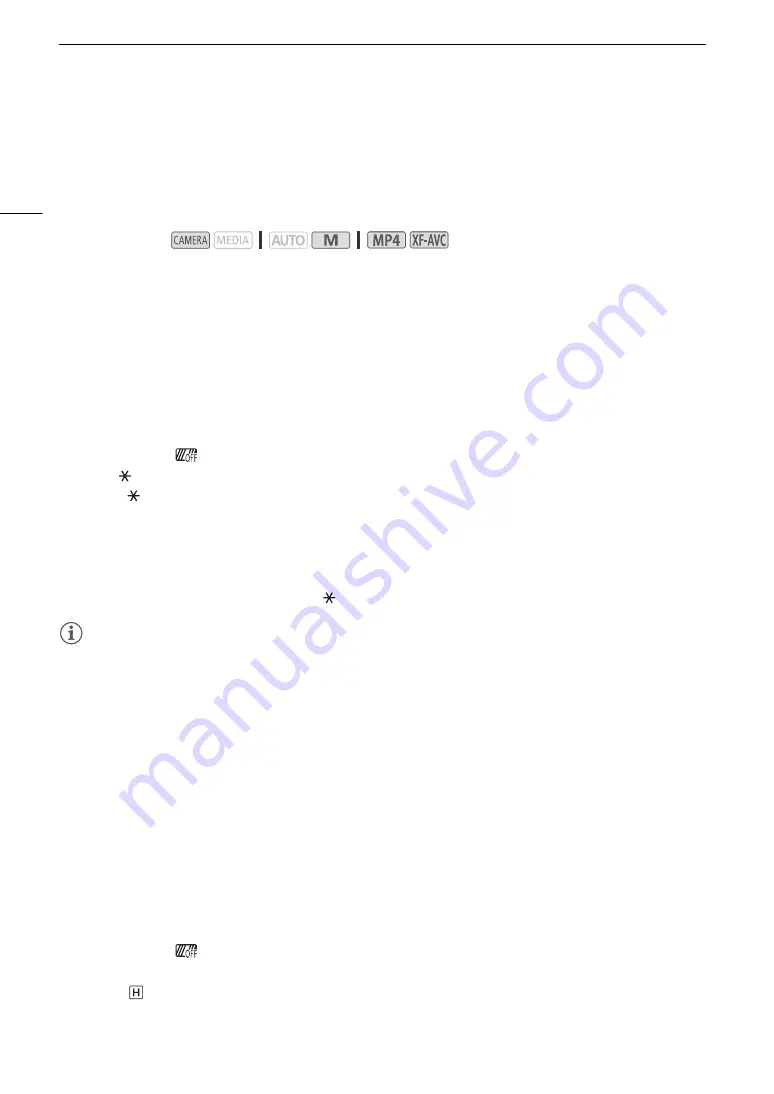
Adju
s
ting the Expo
s
ure
72
Adjusting the Exposure
At times, the overall exposure obtained automatically by the camcorder may not be best for a specific subject or
for parts of the image. The following exposure-related functions can help you achieve the desired brightness.
You can also adjust the exposure remotely using Browser Remote on a connected network device (
A
Exposure Lock (AE Lock)
You can lock the current exposure settings and use them even when you reframe the picture. This function can
only be used when the shooting mode is set to
’
,
‚
,
“
or one of the Special Scene modes, except for
[
T
Fireworks].
1 Open the expo
s
ure
s
creen.
[FUNC]
>
[
y
Exposure Comp.]
• An adjustment dial will appear on the screen.
• You can touch [
] to display the zebra pattern (
A
74, step 2) and check for overexposed areas.
2 Touch [ ] to loc
k
the current expo
s
ure.
• Touch [
] again to return the camcorder to automatic exposure.
3 Touch [
Ï
] or [
Ð
], or drag your finger along the dial, to further compen
s
ate the expo
s
ure.
• Depending on the brightness of the image and the exposure locked, some values may not be available and
the available exposure compensation range may differ.
4 Touch [
X
].
• The exposure value that was locked and
will appear in orange at the left of the screen.
NOTES
NOTES
• The exposure lock will be released in the following cases:
- When the power switch, mode switch or INFRARED switch is operated.
- When the shooting mode is changed.
- When the resolution, frame rate or look is changed.
- When the custom picture function is turned on/off or the [Gamma/Color Space] setting is changed.
Touch Exposure
You can touch the screen to optimize the exposure for a specific subject or area. The camcorder will
automatically adjust the exposure for the selected point and lock the exposure settings. You can even touch a
bright area of the image to try to avoid overexposure (Highlight AE). This function can only be used when the
shooting mode is set to
’
,
‚
,
“
or one of the Special Scene modes, except for [
T
Fireworks].
1 Open the expo
s
ure
s
creen.
[FUNC]
>
[
y
Exposure Comp.]
• An adjustment dial will appear on the screen.
• You can touch [
] to display the zebra pattern (
A
74, step 2) and check for overexposed areas.
2 To u
s
e the Highlight AE function, change the touch expo
s
ure
s
etting
s
.
[
i
]
>
[
Highlights]
>
[
L
]
Operating modes:






























