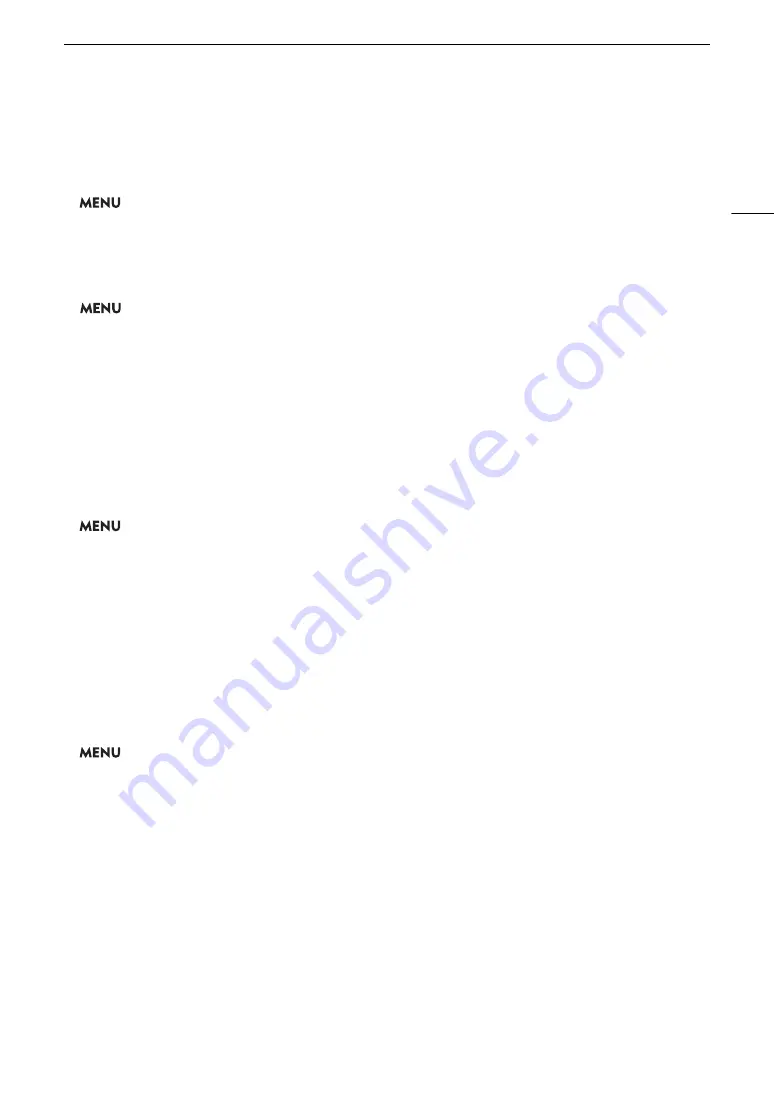
43
Recording Video and Photo
s
Setting the Components of the Clip File Name
To
s
et the camcorder identifier (camera index)
1 Select [Camera Index].
>
[
3
$
Recording Setup]
>
[Camera Index]
2 Touch [
Í
] or [
Î
] to select the desired index and then touch [OK].
To
s
et the clip numbering method
1 Select [Clip Numbering].
>
[
Æ
$
Recording Setup]
>
[Clip Numbering]
2 Select [
m
Reset] or [
n
Continuous] and then touch [
X
].
Options
[
m
Reset]:
The clip number will restart from 001 every time you insert a new card.
[
n
Continuous]:
Clip numbers will start from the initial number set with [Clip Number] (following procedure) and
continue across multiple cards.
To
s
et the reel number or initial clip number
The initial clip number can only be set when [Clip Numbering] is set to [
n
Continuous].
1 Select [Reel Number] or [Clip Number].
>
[
3
$
Recording Setup]
>
[Reel Number] or [Clip Number]
• The setup screen appears with an orange selection frame on the leftmost digit.
• Touch [Reset] to reset the reel/clip number to [001] and return to the previous screen.
2 Touch [
Í
] or [
Î
] to set the first digit and then touch the field next to it to select it.
• Change the rest of the digits in the same way.
3 After entering all the digits of the clip/reel number, touch [OK].
• Touch [Cancel] to close the screen without changing the number.
4 If you changed the reel number, initialize all the SD cards being used for recording (
A
34).
To
s
et the u
s
er-defined field
1 Select [User Defined].
>
[
3
%
Recording Setup]
>
[User Defined]
• The setup screen appears with an orange selection frame on the leftmost character.
2 Touch [
Í
] or [
Î
] to set the first character and then touch the field next to it to select it.
• Change the rest of the characters in the same way.
3 After entering the desired text, touch [OK].
• Touch [Cancel] to close the screen without changing the user-defined field.






























