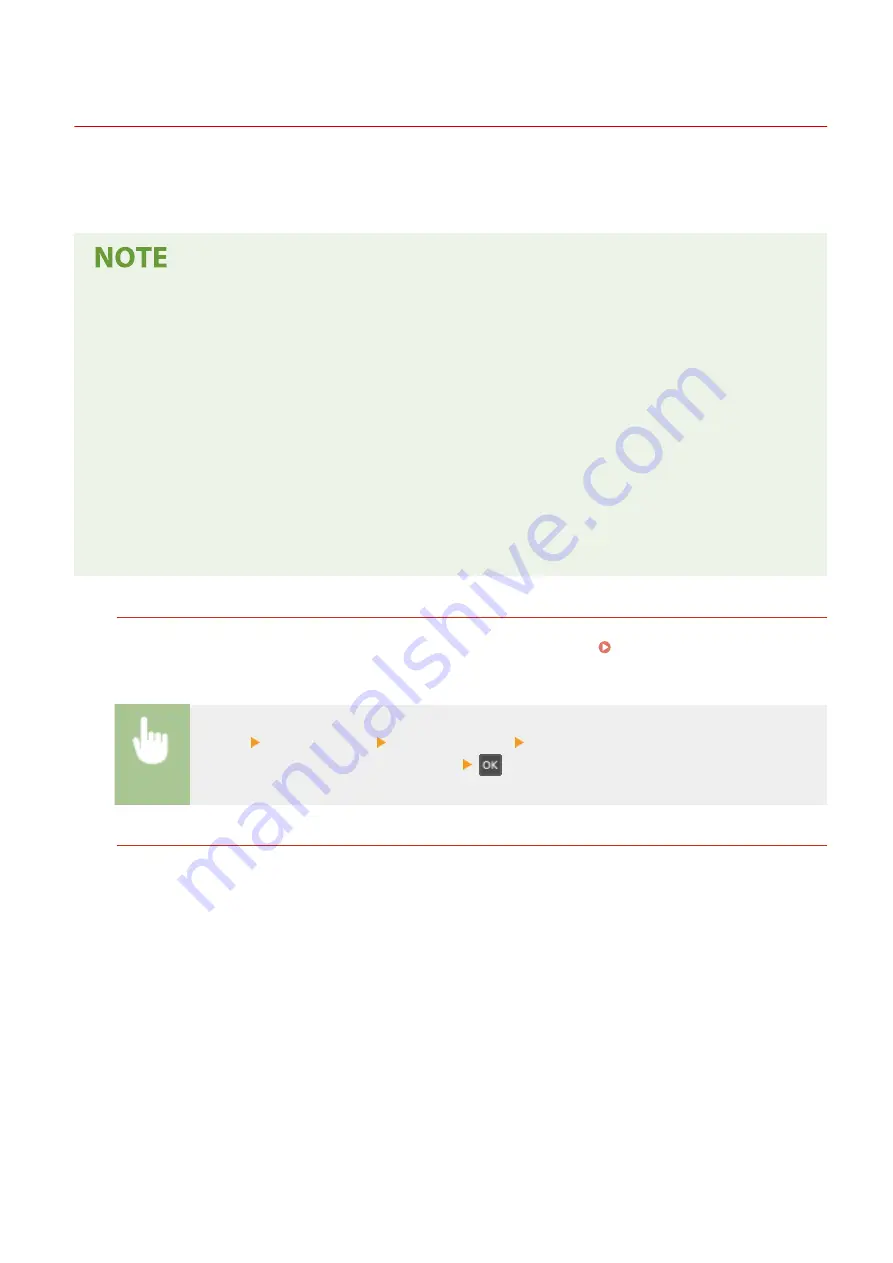
Entering Sleep Mode
2357-028
The sleep mode function reduces the amount of power consumed by the machine by disabling power flow to the
operation panel. If no operations are performed on the machine for a while, such as during a lunch break, the
machine enters sleep mode automatically.
When in sleep mode
●
When the machine enters sleep mode, the display turns off.
Situations in which the machine does not enter sleep mode
●
When the machine is in operation
●
When the Job indicator is lit up or blinking
●
When the machine is performing an operation such as adjustment or cleaning
●
When a paper jam occurs
●
When the menu screen is displayed
●
When an error message is displayed on the screen (There are some exceptions. The machine sometimes
enters sleep mode when an error message is displayed.)
●
When the machine is waiting for a wireless LAN connection or Direct Connection
Changing the Auto Sleep Time Value
Auto Sleep Time is a function that automatically puts the machine into the sleep mode if it remains idle for a
specified length of time. We recommend using the factory default settings ( <Timer Settings>(P. 187) ) to
reduce power usage. If you want to change the amount of time that elapses before the machine enters the auto
sleep mode, perform the procedure below.
<Menu> <Timer Settings> <Auto Sleep Time> Set the amount of time that elapses before the
machine automatically enters sleep mode
Exiting Sleep Mode
You can press any key other than the power switch to exit the sleep mode.
Basic Operations
99
Summary of Contents for 2207C025
Page 1: ...LBP113w User s Guide USRMA 2446 00 2018 08 en Copyright CANON INC 2018 ...
Page 44: ...LINKS Setting IPv6 Addresses P 40 Viewing Network Settings P 43 Setting Up 39 ...
Page 59: ...Printing from a Computer P 102 Setting Up 54 ...
Page 87: ...Basic Operations 82 ...
Page 141: ...Managing the Machine 136 ...
Page 217: ...7 Close the toner cover 8 Replace the output cover LINKS Consumables P 223 Maintenance 212 ...
Page 221: ...8 Close the toner cover 9 Replace the output cover LINKS Consumables P 223 Maintenance 216 ...
Page 230: ... When replacing drum cartridges see Replacing the Drum Cartridge P 213 Maintenance 225 ...
Page 233: ...Troubleshooting 228 ...
Page 320: ... 12 JPEG this software is based in part on the work of the Independent JPEG Group ...






























