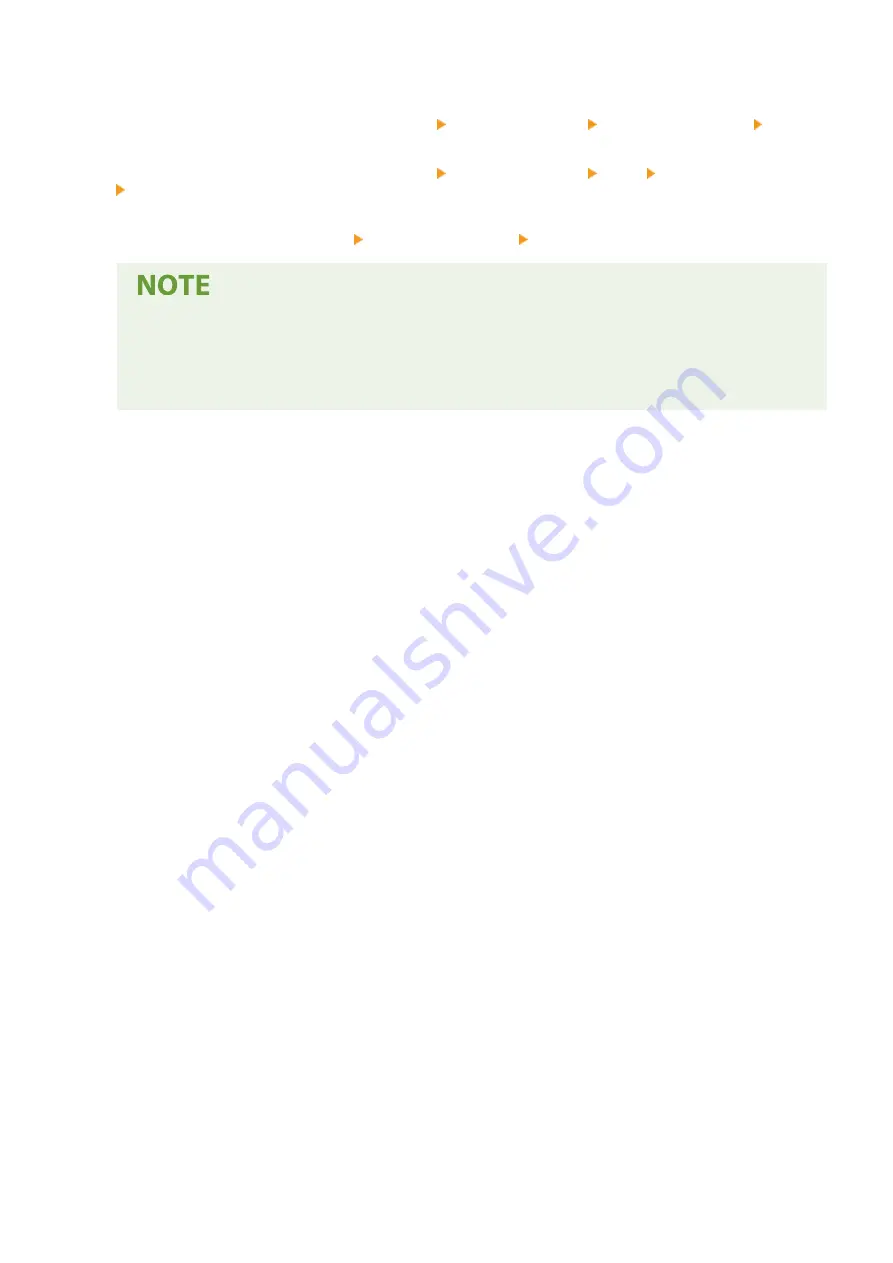
◼
When Printing from the Windows Store App
Windows Server 2012
Display the charms on the right side of the screen Tap or click [Devices] The driver that you use [Print].
Windows 8.1/Server 2012 R2
Display the charms on the right side of the screen Tap or click [Devices] [Print] The driver that you use
[Print].
Windows 10
Tap or click [Print] on the application The driver that you use [Print].
●
If you print using this method, only a limited number of print settings are available.
●
If the message [The printer requires your attention. Go to the desktop to take care of it.] is displayed,
go to the desktop and follow the instructions in the displayed dialog box. This message appears when
the machine is set to display the user name during printing and similar instances.
Appendix
298
Summary of Contents for 2207C001
Page 1: ...LBP113w User s Guide USRMA 2446 00 2018 08 en Copyright CANON INC 2018 ...
Page 44: ...LINKS Setting IPv6 Addresses P 40 Viewing Network Settings P 43 Setting Up 39 ...
Page 59: ...Printing from a Computer P 102 Setting Up 54 ...
Page 87: ...Basic Operations 82 ...
Page 141: ...Managing the Machine 136 ...
Page 217: ...7 Close the toner cover 8 Replace the output cover LINKS Consumables P 223 Maintenance 212 ...
Page 221: ...8 Close the toner cover 9 Replace the output cover LINKS Consumables P 223 Maintenance 216 ...
Page 230: ... When replacing drum cartridges see Replacing the Drum Cartridge P 213 Maintenance 225 ...
Page 233: ...Troubleshooting 228 ...
Page 320: ... 12 JPEG this software is based in part on the work of the Independent JPEG Group ...






























