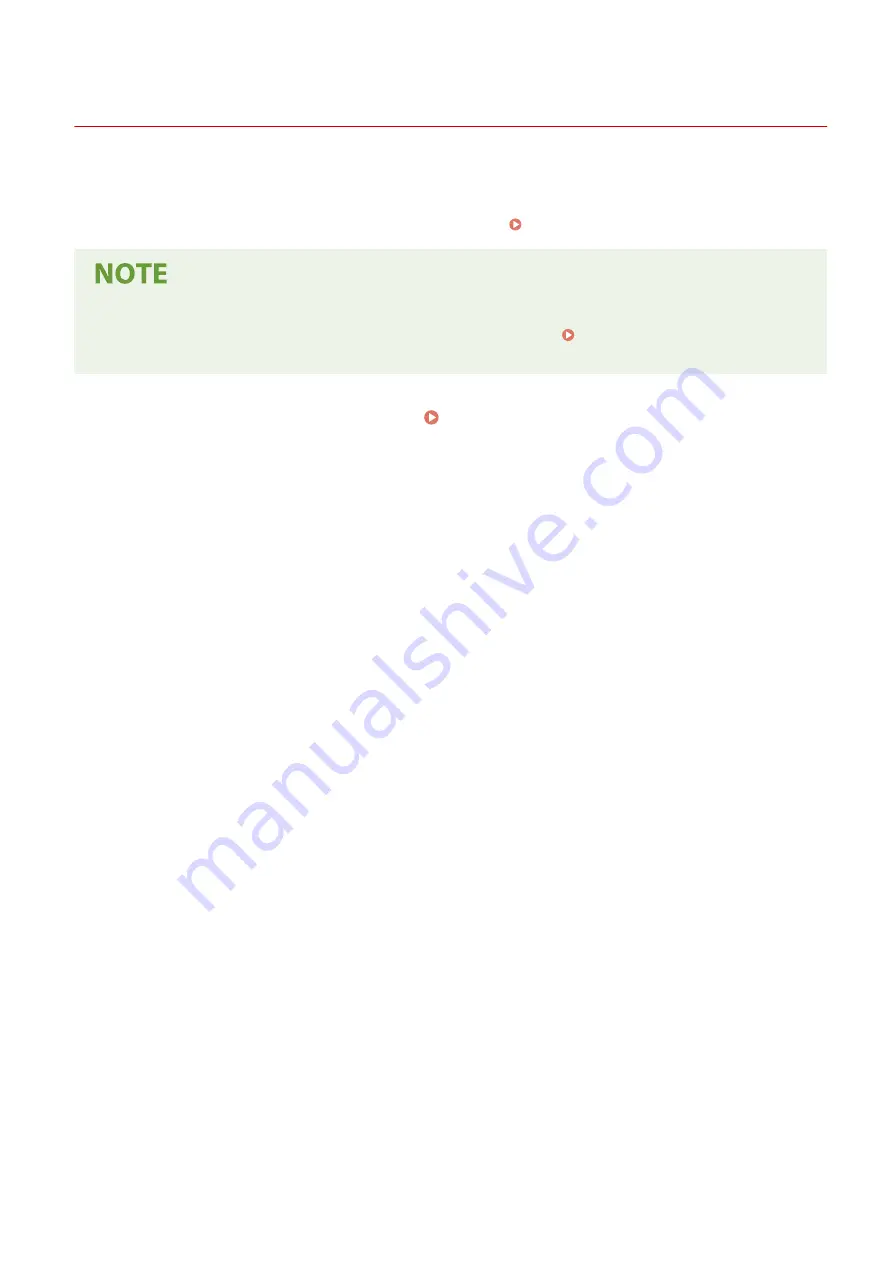
Cleaning the Fixing Assembly
2357-048
Dirt may adhere to the fixing assembly inside the machine and cause black streaks to appear on printouts. To clean
the fixing assembly, perform the following procedure. Note that you cannot clean the fixing assembly when the
machine has documents waiting to be printed. To clean the fixing assembly, you need plain A4 or Letter size paper. Set
the paper in the drawer before performing the following procedure. Loading Paper(P. 87)
●
Cleaning consumes the toner cartridge and the drum cartridge. Make sure that there is sufficient amount
remaining in the toner cartridge and the drum cartridge beforehand. Checking the Remaining Amount
of Consumables(P. 217)
1
Select <Menu> in the Home screen. Home Screen(P. 80)
2
Select <Adjustment/Maintenance>.
3
Select <Clean Fixing Assembly>.
4
Check that the size and type of paper displayed on the screen is loaded in the
machine, and select <Start>.
➠
Cleaning starts.
Maintenance
208
Summary of Contents for 2207C001
Page 1: ...LBP113w User s Guide USRMA 2446 00 2018 08 en Copyright CANON INC 2018 ...
Page 44: ...LINKS Setting IPv6 Addresses P 40 Viewing Network Settings P 43 Setting Up 39 ...
Page 59: ...Printing from a Computer P 102 Setting Up 54 ...
Page 87: ...Basic Operations 82 ...
Page 141: ...Managing the Machine 136 ...
Page 217: ...7 Close the toner cover 8 Replace the output cover LINKS Consumables P 223 Maintenance 212 ...
Page 221: ...8 Close the toner cover 9 Replace the output cover LINKS Consumables P 223 Maintenance 216 ...
Page 230: ... When replacing drum cartridges see Replacing the Drum Cartridge P 213 Maintenance 225 ...
Page 233: ...Troubleshooting 228 ...
Page 320: ... 12 JPEG this software is based in part on the work of the Independent JPEG Group ...






























