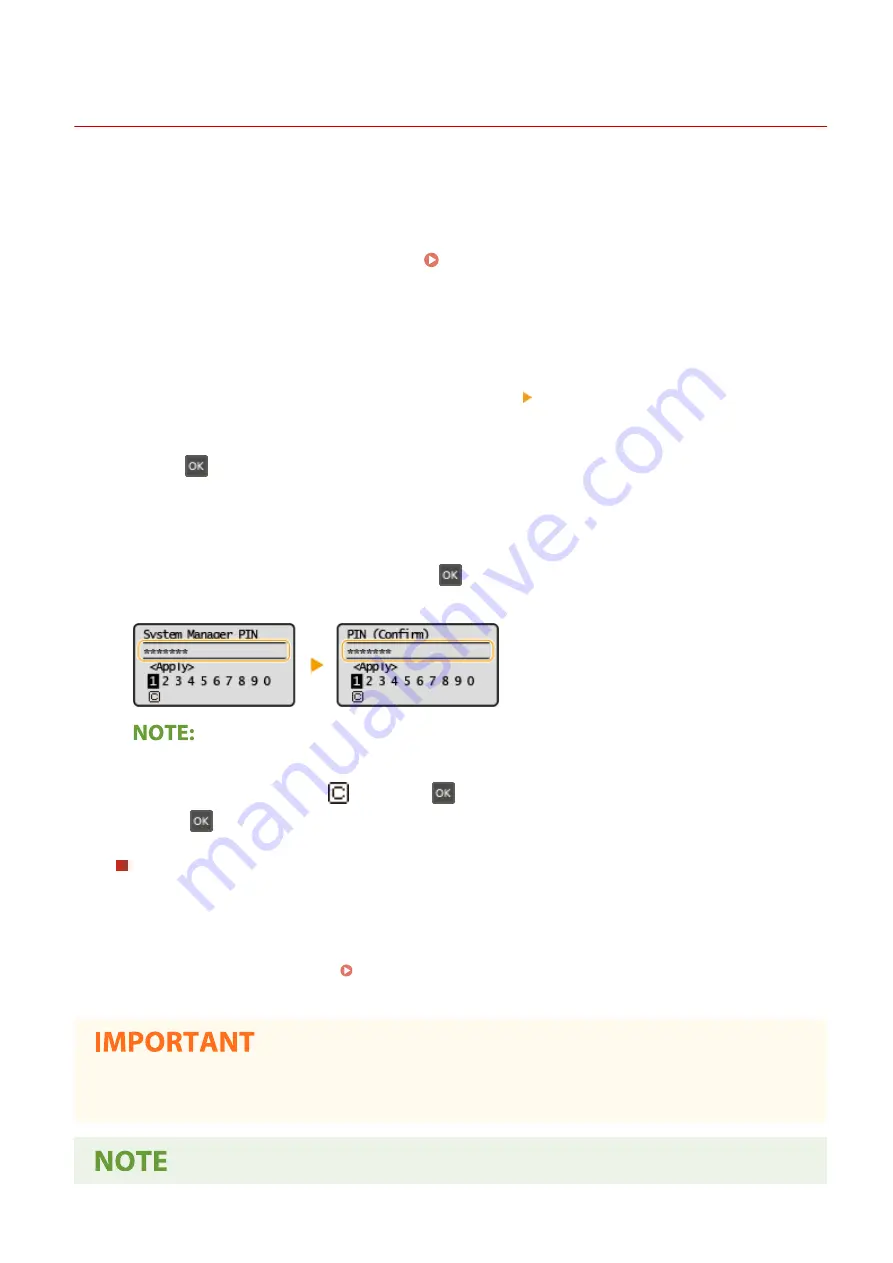
Setting the System Manager PIN
2357-031
Set a System Manager PIN that is intended exclusively for Administrators. You can access <Network Settings>, <System
Management Settings>, etc. only when the PIN has been entered correctly. It is recommended that only
Administrators know the PIN.
1
Select <Menu> in the Home screen. Home Screen(P. 80)
2
Select <System Management Settings>.
3
Select <System Manager Information Settings> <System Manager PIN>.
4
Press
.
5
Specify the System Manager PIN.
●
Enter a number of up to seven digits, and press
.
●
When <PIN (Confirm)> is displayed, enter the PIN once again to confirm.
●
You cannot set a PIN that consists only of zeros, such as "00" or "0000000."
●
To disable the PIN, select <
> and press
to leave the text box blank, and then select <Apply> and
press
.
Setting the System Manager Name
1
Select <System Manager Name>.
2
Enter the System Manager Name, and select <Apply>.
●
On how to enter text, see Entering Text(P. 86) .
●
Do not forget your PIN. If you forget your PIN, contact your local authorized Canon dealer or the Canon help
line.
Managing the Machine
131
Summary of Contents for 2207C001
Page 1: ...LBP113w User s Guide USRMA 2446 00 2018 08 en Copyright CANON INC 2018 ...
Page 44: ...LINKS Setting IPv6 Addresses P 40 Viewing Network Settings P 43 Setting Up 39 ...
Page 59: ...Printing from a Computer P 102 Setting Up 54 ...
Page 87: ...Basic Operations 82 ...
Page 141: ...Managing the Machine 136 ...
Page 217: ...7 Close the toner cover 8 Replace the output cover LINKS Consumables P 223 Maintenance 212 ...
Page 221: ...8 Close the toner cover 9 Replace the output cover LINKS Consumables P 223 Maintenance 216 ...
Page 230: ... When replacing drum cartridges see Replacing the Drum Cartridge P 213 Maintenance 225 ...
Page 233: ...Troubleshooting 228 ...
Page 320: ... 12 JPEG this software is based in part on the work of the Independent JPEG Group ...






























