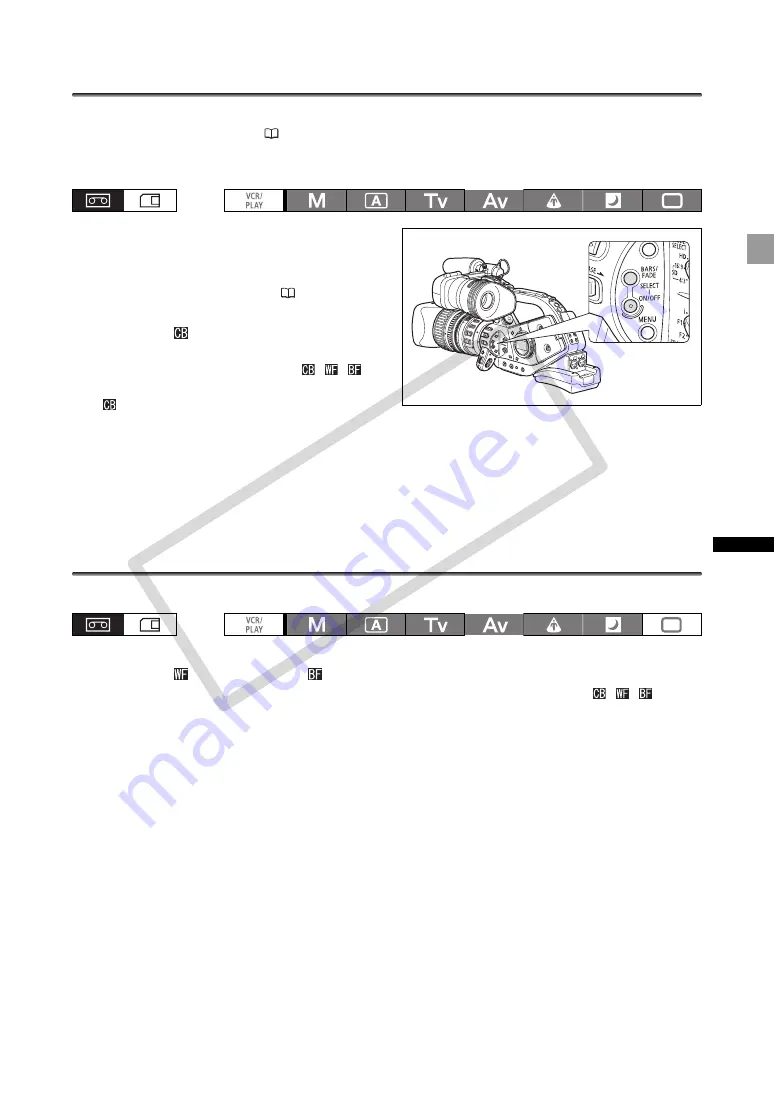
83
Re
co
rd
in
g
Color Bars/Audio Reference Signal
You can generate and record color bars signals and a 1 kHz audio reference signal.
With the customized functions (
104) you can choose between SMPTE standard-definition color bars
([TYPE 1]) and ARIB multiformat HDTV color bars ([TYPE 2]) and you can also select the strength of the
audio signal (-12 dB, -18 dB, or -20 dB).
1. Select the standard of the color bars signal
[COLOR BARS] and the strength of the
audio reference signal [1kHz TONE] with
the customized functions (
104).
2. Press the BARS/FADE SELECT button to
display the
(color bars) icon.
• Repeatedly pressing the button will cycle through
the options in the following order:
,
,
, no
display.
•
starts flashing.
3. Press the BARS/FADE ON/OFF button.
• The color bars appear and the audio reference signal is emitted (if activated). Press the Start/Stop
button to record the signal.
• If you set the custom function [1kHz TONE] to [OFF], the current audio input (microphone, line in, etc.)
will be recorded as the audio signal.
Faders
You can choose to fade to/from white or to/from black.
1. While recording or in record pause mode, press the BARS/FADE SELECT button to
display the
(white fader) or
(black fader) icon.
• Repeatedly pressing the button will cycle through the options in the following order:
,
,
, no
display.
• The icon of the selected fader type starts flashing.
2. Press the BARS/FADE ON/OFF button.
The icon stops flashing.
3. Press the Start/Stop button.
• In record pause: the recording will fade in and start. While recording: the recording will fade out and
stop.
• After the fade-in/out the icon will start flashing again. To activate the fader again, press the BARS/FADE
ON/OFF button (step 2).
CO
PY
















































