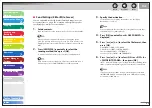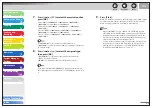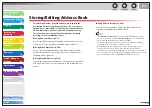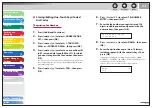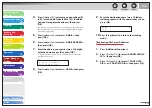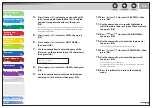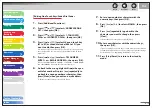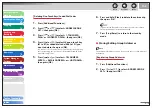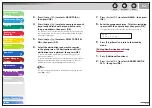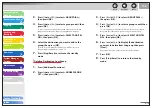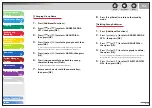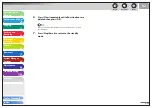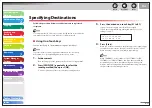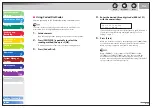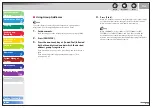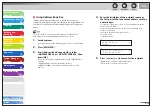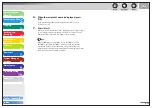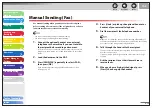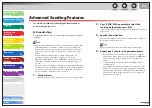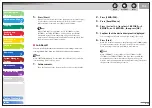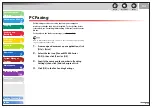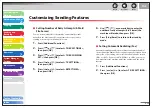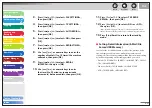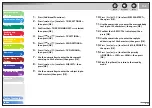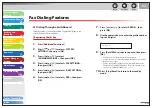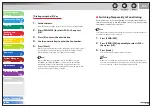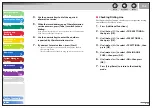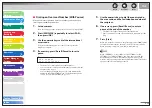1
2
3
4
5
6
7
8
9
10
11
Back
Next
Previous
TOP
4-21
Before Using the
Machine
Document and Paper
Copying
Sending and
Receiving
Printing and
Scanning
Network
Remote UI
System Manager
Settings
Maintenance
Troubleshooting
Appendix
Index
Table of Contents
Specifying Destinations
Follow the procedure below to send documents to registered
recipients.
To send documents to a file server, you can specify the file server addresses
only with one-touch keys, coded dial codes, or [Address Book].
Using One-Touch Keys
You can specify up to 7 destinations using one-touch keys.
To use this feature, you must register destinations in one-touch keys
beforehand. (See “Storing/Editing Address Book,” on p. 4-10.)
1.
Set
documents.
Place the first page on the platen glass if you are not using the ADF.
2.
Press [SEND/FAX] repeatedly to select the
sending method, then press [OK].
To send documents to a file server, select any sending method.
■
3.
Press the desired one-touch key (01 to 07).
If you pressed a wrong key, press [Clear] and try again.
If you want to adjust the image quality and density, see “Scan
Settings,” on p. 4-7.
T E L = 0 1 2 3 X X X X X X
[ 0 5 ] C A N O N U S A
Ex.
4.
Press
[Start].
When you set the documents on the platen glass, press [
] or [
]
to select the document size, then press [Start] for each document.
When scanning is complete, press [OK] to start sending.
When <TIME OUT> is set to <ON> in <TX SETTINGS> in <FAX
SETTINGS> in <TX/RX SETTINGS>, and if you have specified the
destination by any other method than using numeric keys, the
machine starts scanning automatically without pressing [Start], after
the preset time for this setting is elapsed.