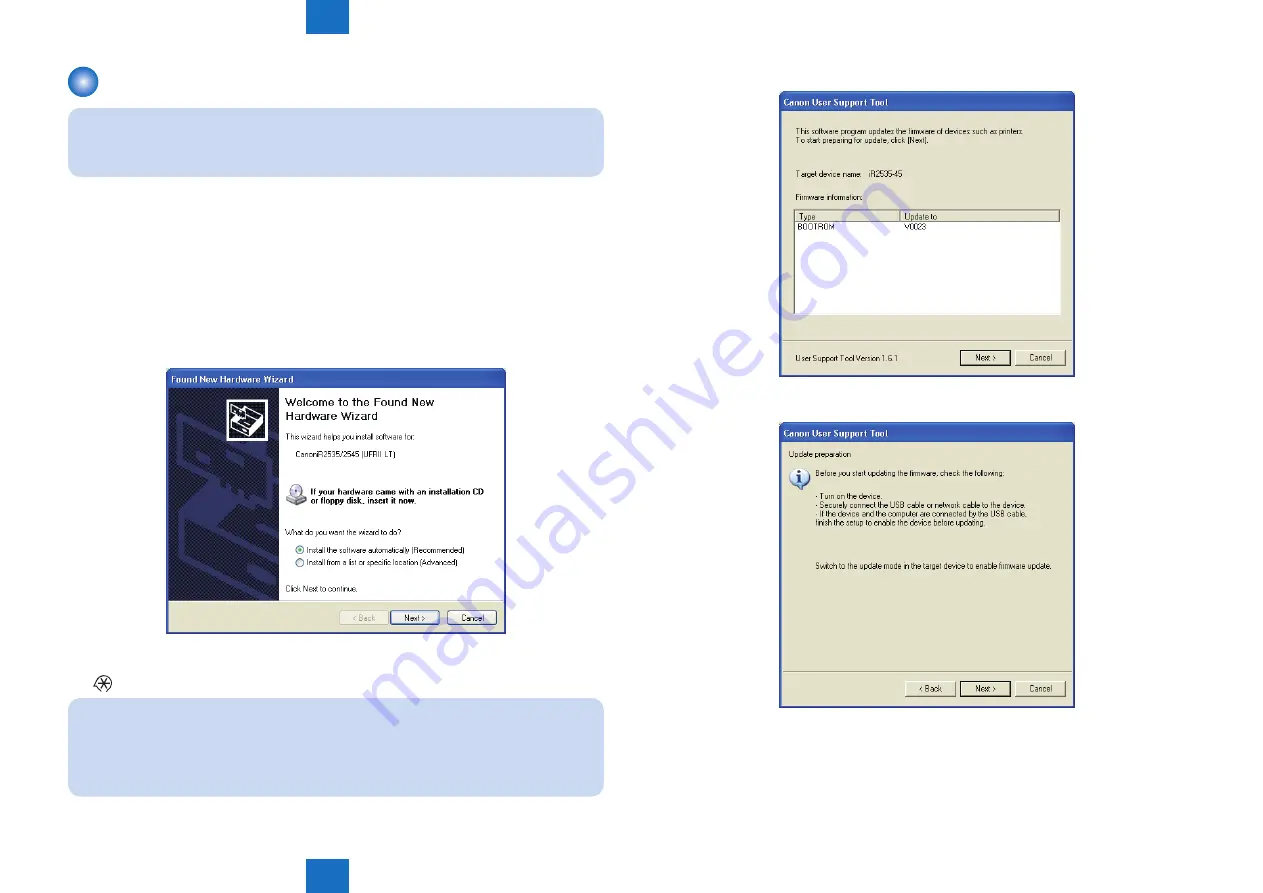
6
6
6-12
6-12
Troubleshooting > Software to Be Upgraded and Upgrading Method > Procedure
Troubleshooting > Software to Be Upgraded and Upgrading Method > Procedure
Procedure
NOTE:
The following describes the procedure to upgrade Boot as an example: For upgrading
the other firmware, follow the same procedure as Boot.
1) There is [Processing/Data] lamp in the operation panel lower right part of the host machine.
You confirm that [Processing/Data] does not flash. When it is flashing, you must output
it because there are FAX jobs. After the output, you pull a network cable out of the host
machine.
2) You connect the host machine to the PC with a USB cable.
3) Turn ON the Power Switch of the PC and start UST.
4) When turning On the Power Switch, a wizard is displayed to add a new hardware, and click
"Cancel".
5) Enter Download mode from User mode.
6)
> System Settings > Update Firmware > Yes
NOTE:
Usually, you enter Download mode from User mode. Download Mode is also available
from the service mode:
Press the arrow key and select "DOWNLOAD", and then press the OK key.
7) Start UST once "USB DOWNLOAD AVAILABLE" is displayed.
F-6-13
8) Following the instruction on the screen, select "Next".
9) Following the instruction on the screen, select "Next".
F-6-14
F-6-15
Summary of Contents for 1730
Page 12: ...Update Firmware XXV Volume Control XXV Backup Data XXVI ...
Page 17: ...1 1 Product Overview Product Overview Product Lineup Features Specifications Parts Name ...
Page 235: ...7 7 Error Code Error Code Overview Error Code Jam Code Alarm Code ...
Page 250: ...8 8 Service Mode Service Mode Outline Details of Service Mode ...
Page 333: ... Service Tools General Timing Chart General Circuit Diagram List of User Mode Appendix ...






























