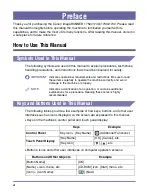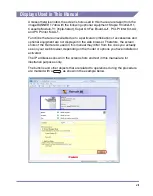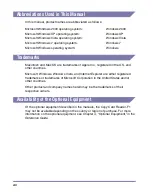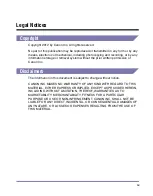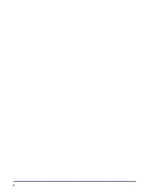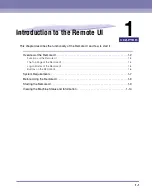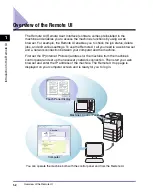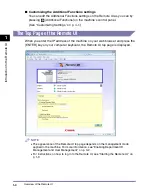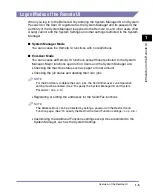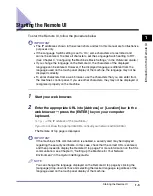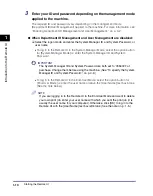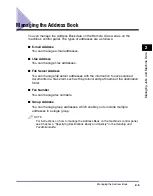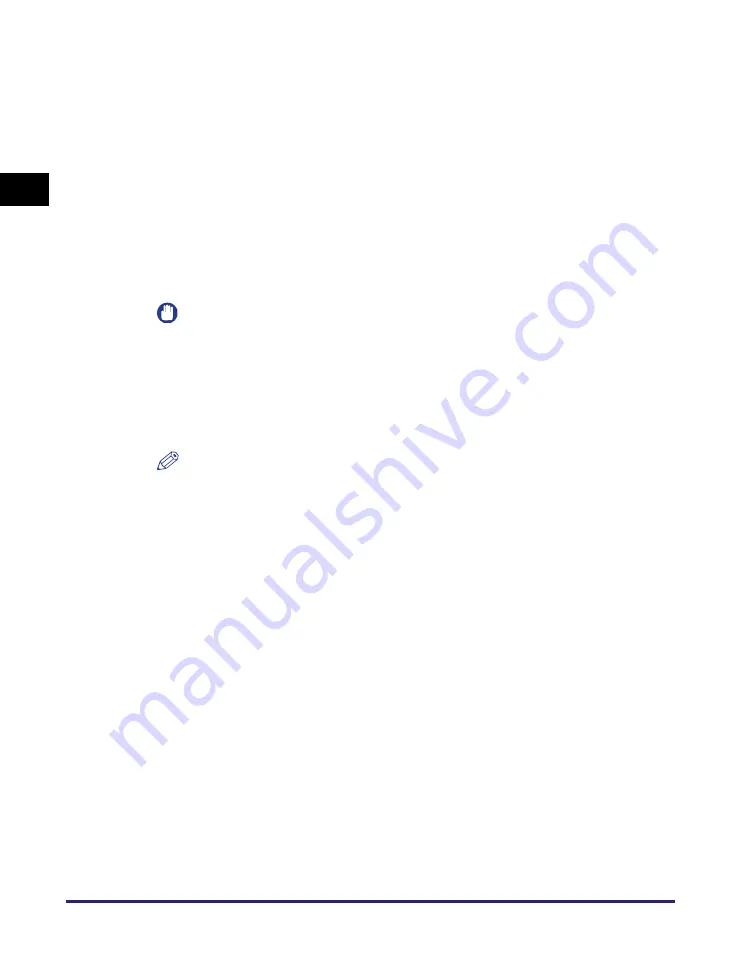
Starting the Remote UI
1-10
In
tr
od
u
c
tio
n
to
th
e
Re
mo
te
U
I
1
3
Enter your ID and password depending on the management mode
applied to the machine.
The required ID and password vary depending on the management mode
(Department ID/User Management) applied to the machine. For more information, see
“Enabling Department ID Management and User Management,” on p. 3-2.
●
When Department ID Management and User Management are disabled:
❑
Select the logon mode and enter the System Manager ID and System Password, or
user name.
•
To log in to the Remote UI in the System Manager Mode, select the option button
for [System Manager Mode]
➞
enter the System Manager ID and System
Password.
IMPORTANT
The System Manager ID and System Password are both set to ‘7654321’ at
purchase. Change them before using the machine. (See “To specify the System
Manager ID and System Password:,” on p. 4-9.)
•
To log in to the Remote UI in the End-User Mode, select the option button for
[End-User Mode]
➞
enter the user name or leave the [User Name] text box blank.
(See the note below.)
NOTE
If you are logging in to the Remote UI in the End-User Mode and want to delete
your own print job, enter your user name with which you sent the print job (it is
usually the user name for your computer). Otherwise, click [OK] to log in to the
Remote UI with the [User Name] text box left blank. (See the note on p. 1-5.)
Summary of Contents for 1730
Page 2: ...imageRUNNER 1750i 1740i 1730i 1730 Remote UI Guide ...
Page 11: ...x ...
Page 27: ...Viewing the Machine Status and Information 1 16 Introduction to the Remote UI 1 ...
Page 117: ...Verifying SSL Server Certificates 4 40 Customizing Settings 4 ...
Page 118: ...5 1 CHAPTER 5 Appendix This chapter includes the glossary and index Glossary 5 2 Index 5 6 ...
Page 125: ...Index 5 8 Appendix 5 ...